Switch between the rear and front-facing cameras in Final Cut Camera
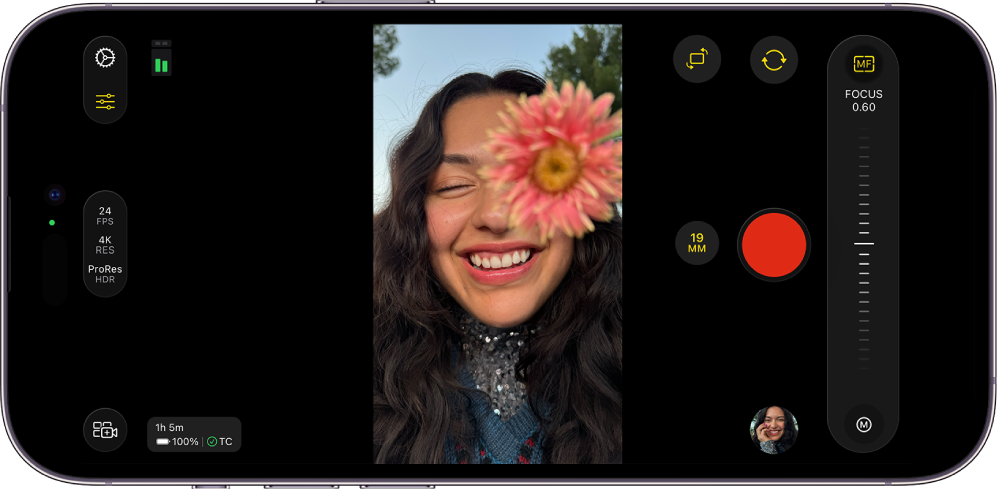
You can switch between the rear and front-facing cameras in Final Cut Camera. Some features are available with the rear camera only.
Switch between the rear and front-facing cameras
Go to the Final Cut Camera app
 on your iPhone or iPad.
on your iPhone or iPad.In the camera screen, tap
 .
.
Note: When you record Apple ProRes RAW with the front-facing camera, the maximum frame rate is 60 fps.
Set the recording orientation of the front-facing camera
On supported iPhone models, you can set the recording orientation of the front-facing camera to vertical or horizontal, regardless of how you hold your iPhone.
Go to the Final Cut Camera app
 on your iPhone.
on your iPhone.In the camera screen, tap
 to switch to the front-facing camera.
to switch to the front-facing camera.Tap the Ultra Wide lens to select it.
Tap
 to the right of the lens buttons to switch between the vertical and horizontal recording orientation.
to the right of the lens buttons to switch between the vertical and horizontal recording orientation.
Tip: When recording with the front-facing camera, you can control whether the recorded image matches the image you see in the viewfinder or is flopped horizontally. To have the recorded image match the viewfinder image, tap ![]() in the camera screen, then turn on Mirror Front Camera.
in the camera screen, then turn on Mirror Front Camera.