
Manually add users in Apple Business Manager
In Apple Business Manager, you can manually add users and assign them a role. These users can be added at any time. You need to have specific information for each user, such as their name and email address, and you also need to assign each user a role.
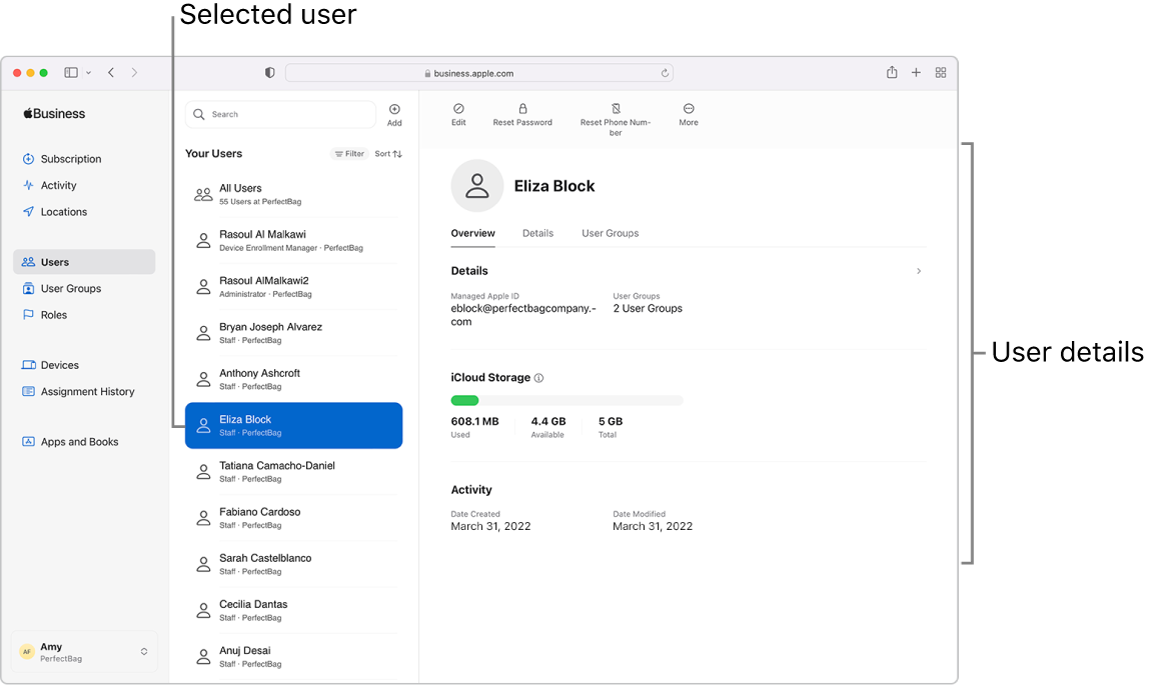
Administrators
You can have up to four additional users with the role of Administrator.
Important: Set up at least one additional user with the role of Administrator in case your original user with the role of Administrator is unable to sign in for any reason. You can also change any manually created Manager role to an Administrator role.
Managers
If you have other people in your organization who will manage locations, devices, and content, you can add them in Apple Business Manager. In this way, you spread out responsibility for managing specific tasks—for example, in a larger office, where departments may want to manage their own devices and employee lists.
Users with the role of any manager can do the following, depending on the type of manager they are, they can:
Manage users and user groups: A People Manager can reset passwords, assign roles, and change the account status of users.
Set up devices: A Device Enrollment Manager can enroll Apple devices in a device management service during device activation and skip basic setup steps to get users up and running quickly.
Buy and distribute content: A Content Manager can buy licenses for content so a device management service can assign them (or, in the case of apps, reassign them).
Add a new user with the role of Administrator
In Apple Business Manager
 , sign in with a user who has the role of Administrator.
, sign in with a user who has the role of Administrator.Select Users
 in the sidebar, then select the Add button
in the sidebar, then select the Add button  in the upper middle of the window.
in the upper middle of the window.Enter the following mandatory information:
First and last name
Role
Location
Email address
Managed Apple Account
If necessary, enter the following optional information:
Middle initial or name
Person number
Cost center
Division
Department
Select Save in the bottom-right corner of the window.
Create sign-in information for the new administrator.
Important: Until the new administrator signs in and changes their password, the account isn’t active.
Add a new user
In Apple Business Manager
 , sign in with a user who has the role of Administrator or People Manager.
, sign in with a user who has the role of Administrator or People Manager.Select Users
 in the sidebar, then select the Add button
in the sidebar, then select the Add button  in the upper middle of the window.
in the upper middle of the window.Enter the following mandatory information:
First and last name
Role
Location
Email address
Managed Apple Account
Select what the Managed Apple Account starts with.
You can also enter text, such as a period (for example, eliza.block), in the field.
Select a verified domain from the list.
If necessary, enter the following optional information:
Middle initial or name
Person number
Cost center
Division
Department
Select Save in the bottom-right corner of the window.
Create sign-in information for a new user.
Important: Until the user signs in and changes their password, the account isn’t active.
Add a manager role to an existing user
In Apple Business Manager
 , sign in with a user who has the role of Administrator or People Manager.
, sign in with a user who has the role of Administrator or People Manager.Select Users
 in the sidebar, then select or search for a user in the search field. See How to search.
in the sidebar, then select or search for a user in the search field. See How to search.Select the user from the list.
Select the Edit button
 , select a manager role and location, then select Save.
, select a manager role and location, then select Save.