
Add borders and rules (lines) in Pages on Mac
You can add a solid, dashed or dotted rule (line) above, below or on either side of a paragraph in the document body (if the text is in a text box or shape, you can only add a rule above or below the text). You can also quickly add a full (4-sided) border around one or more paragraphs, and choose curved (instead of straight) corners.
Note: If the text is in a table cell, you can only add a border around the cell. See Change the border and background of table cells.
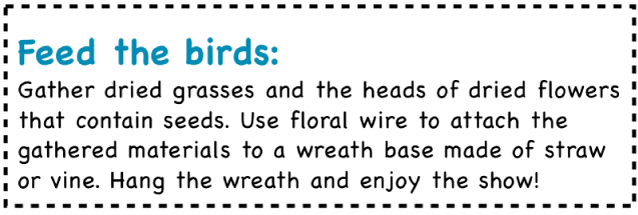
Add a border or rule to paragraphs
Select the text where you want to add the border or rule.
In the Format
 sidebar, click the Layout button near the top.
sidebar, click the Layout button near the top.Click the line type pop-up menu in the Paragraph Borders controls, then choose a line style.
A rule appears above each paragraph you selected.
Do any of the following:
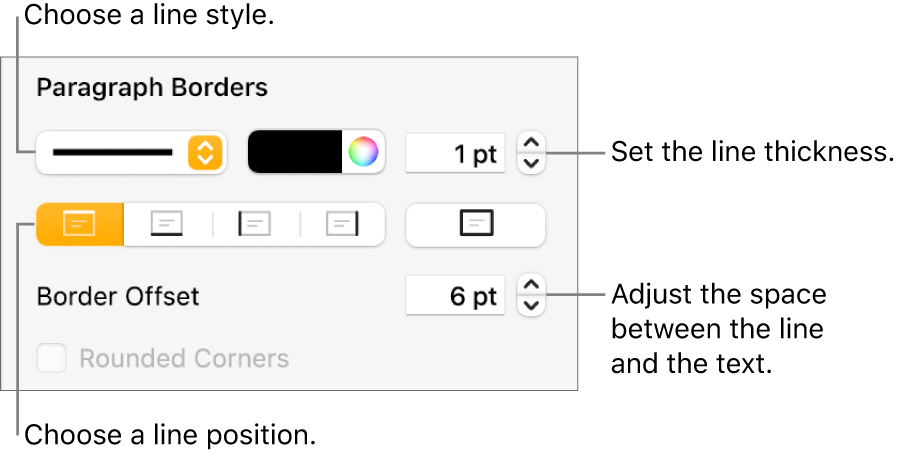
Add one or more lines: Click one or more position buttons (below the line style pop-up menu and colour well).
Add a full (4-sided) border: Click the position button on the right (with the bold rectangle). To give the border rounded corners, select the Rounded Corners tickbox.
Choose a colour that goes with your template: Click the colour well to the left of the colour wheel, then choose a colour.
Choose any colour: Click the colour wheel, then choose a colour in the Colours window.
Change the line thickness: Click the arrows for the value field next to the line colour controls.
Change the amount of space between the line or border and the text: Click the Border Offset arrows.
To quickly remove the border or rule, select the text that has the border or rule, click the pop-up menu below Paragraph Borders, then choose None.
Remove a border or rule
Borders and rules can be created in different ways, so if you’re not sure how one was added, you can try these methods to remove it.
Click the line or border to select it.
Do one of the following:
If selection handles appear at the ends of a line: It was added as a shape. Click Delete on the keyboard.
If selection handles appear around the border: It was added as a shape. Click the Style tab at the top of the sidebar on the right, then click the pop-up menu to the right of Border, then choose No Border.
Note: If you see a small x at the corners of a border or at the ends of a line, the shape is locked. You need to unlock it before you can remove it.
If no selection handles appear at the ends of a line: It was added as a rule. Select the text above the rule, then click the Layout button near the top of the Format
 sidebar on the right. If the pop-up menu in the Paragraph Borders section says None, select the text below the rule. Click the pop-up menu, then choose None.
sidebar on the right. If the pop-up menu in the Paragraph Borders section says None, select the text below the rule. Click the pop-up menu, then choose None.If no selection handles appear around the border: It was added as a border. Select the text inside the border, then click the Layout button near the top of the Format
 sidebar on the right. Click the line type pop-up menu in the Paragraph Borders section, then choose None.
sidebar on the right. Click the line type pop-up menu in the Paragraph Borders section, then choose None.
If you can’t select or delete a border or rule using any of the methods above, it may be a section layout object placed on the background of a template. To make it selectable, choose Arrange > Section Layouts > Make Layout Objects Selectable (from the Arrange menu at the top of your screen).
You can also add a border around a page, then set the border as a section layout object so it appears on all the pages of your document. To learn more, see Add a border around a page.