Final Cut Pro User Guide for Mac
- Welcome
- What’s new
-
- Intro to effects
-
- Intro to transitions
- How transitions are created
- Add transitions and fades
- Quickly add a transition with a keyboard shortcut
- Set the default duration for transitions
- Delete transitions
- Adjust transitions in the timeline
- Adjust transitions in the inspector and viewer
- Merge jump cuts with the Flow transition
- Adjust transitions with multiple images
- Modify transitions in Motion
-
- Add storylines
- Use the precision editor
- Conform frame sizes and rates
- Use XML to transfer projects
- Glossary
- Copyright

Crop clips in Final Cut Pro for Mac
The Crop effect makes it easy to remove unwanted areas of the image. The cropped image automatically expands to fill the screen.
Select a clip in the Final Cut Pro timeline.
Position the playhead over the clip in the timeline so that the clip’s video is displayed in the viewer.
To access the Crop controls, do one of the following:
Click the pop-up menu in the lower-left corner of the viewer and choose Crop (or press Shift-C).
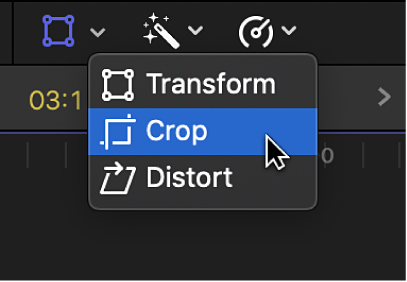
Control-click in the viewer and choose Crop.
Click the Crop button at the bottom of the viewer.
Adjust the effect using the onscreen controls:
Blue handles at each corner: Drag a corner handle to adjust the crop of that corner. The cropped image always maintains the original aspect ratio.
Anywhere inside the window: Drag anywhere inside the crop window to adjust its position.
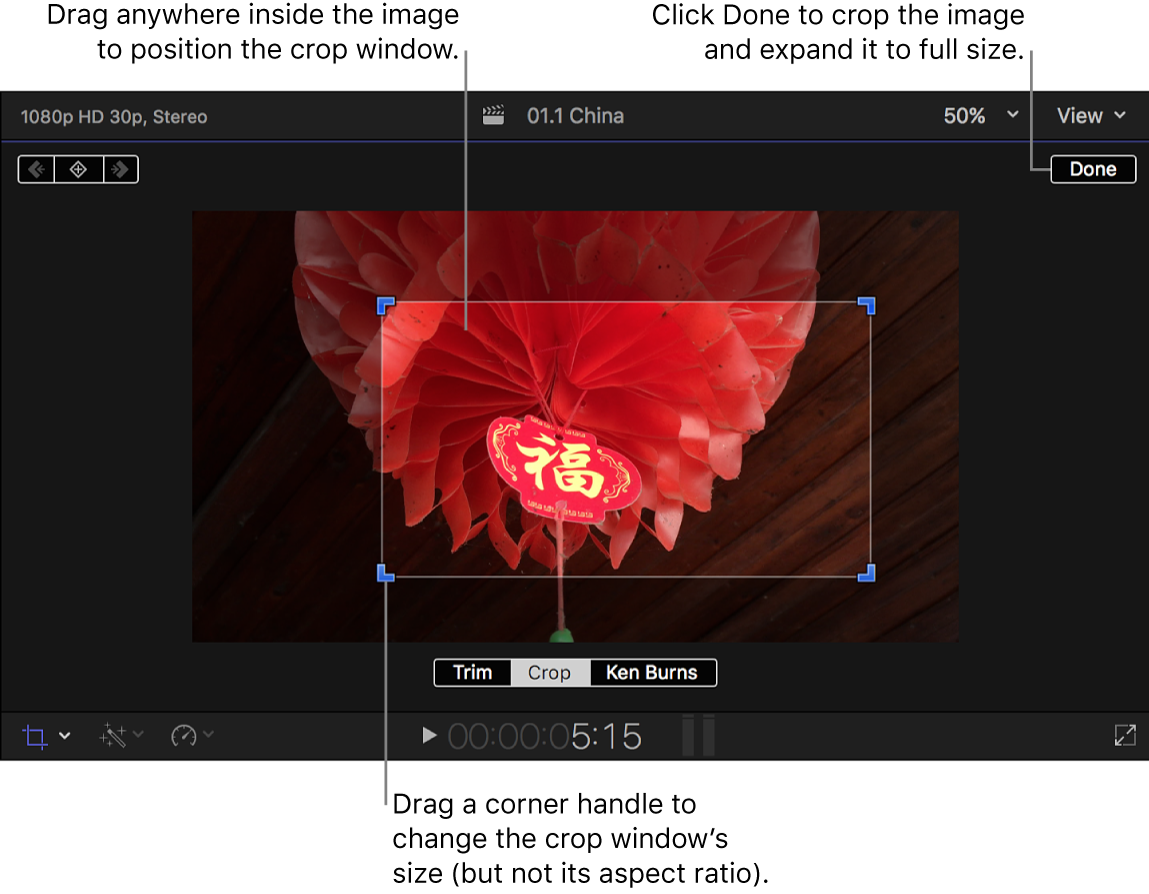
You can also adjust each edge of the image individually using the Left, Right, Top, and Bottom parameters in the Crop section of the Video inspector.
Note: Although you can use these controls to change the crop window’s aspect ratio, the final image still matches the original image’s aspect ratio, with additional content being cropped out so that the final image fits the original aspect ratio.
To apply the crop and have the cropped image fill the screen, click Done.
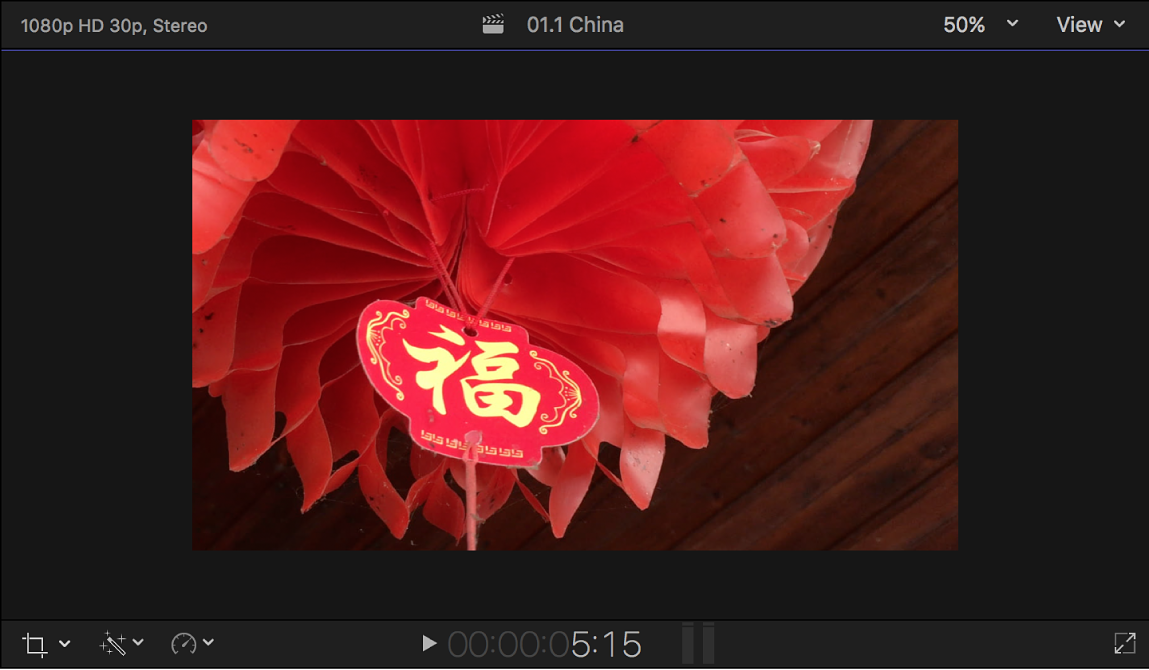
You can animate the effect, creating the illusion of a pan and zoom camera move (effectively, a manual Ken Burns effect). See Work with built-in effects in Final Cut Pro for Mac.
Download this guide: Apple Books | PDF