Al modificar este control, se volverá a cargar esta página.
Final Cut Pro User Guide
- Welcome
- What’s new
-
- Intro to effects
-
- Intro to transitions
- How transitions are created
- Add transitions and fades
- Quickly add a transition with a keyboard shortcut
- Set the default duration for transitions
- Delete transitions
- Adjust transitions in the timeline
- Adjust transitions in the inspector and viewer
- Merge jump cuts with the Flow transition
- Adjust transitions with multiple images
- Modify transitions in Motion
-
- Add storylines
- Use the precision editor
- Conform frame sizes and rates
- Use XML to transfer projects
- Glossary
- Copyright
markers
Markers flag a specific location in a clip with editing notes or other descriptive information. Viewers can use chapter markers to quickly jump to those points in your finished movie after it has been exported or burned to a DVD or Blu-ray disc. You can also use markers for task management.
Markers are classified as standard markers (blue), chapter markers (orange), to-do items (red), or completed to-do items (green).
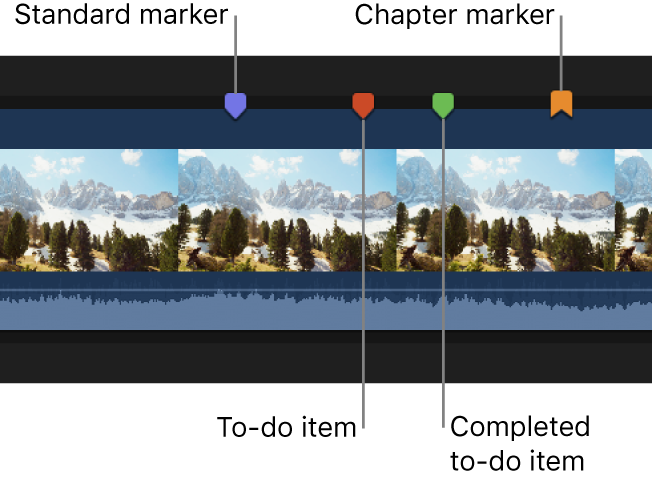
To view a marker’s information, double-click the marker.
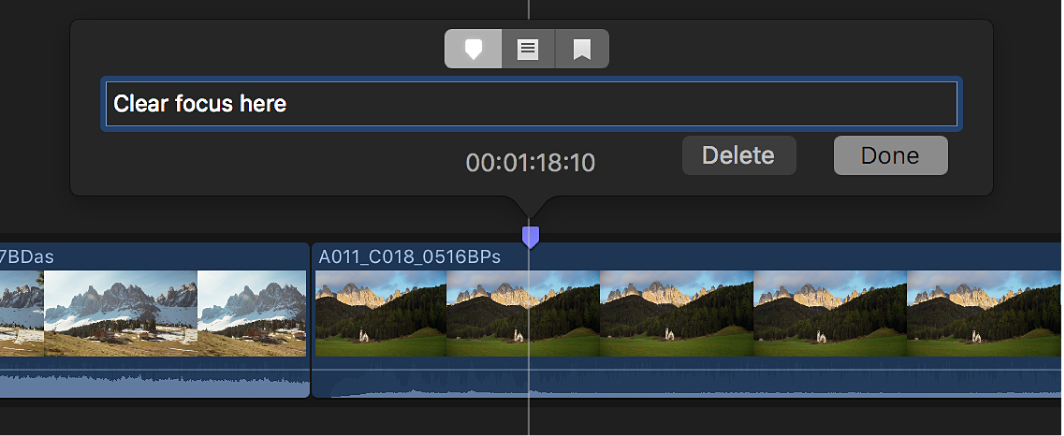
Gracias por tus comentarios.