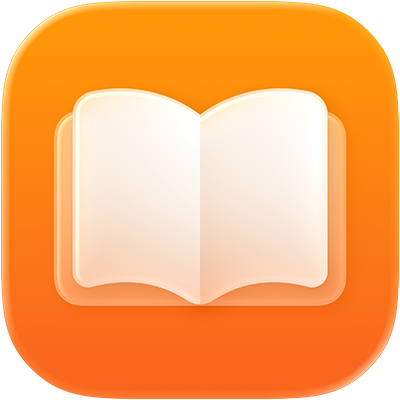
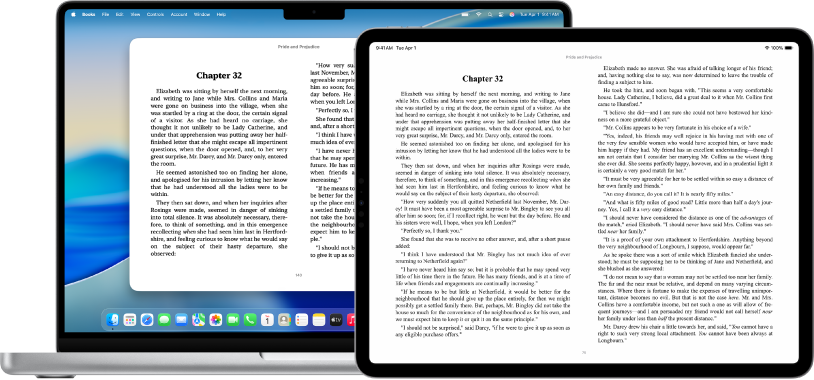
Introducción a la app Libros
Aprende a usar la app Libros para leer y escuchar tus autores y géneros favoritos.
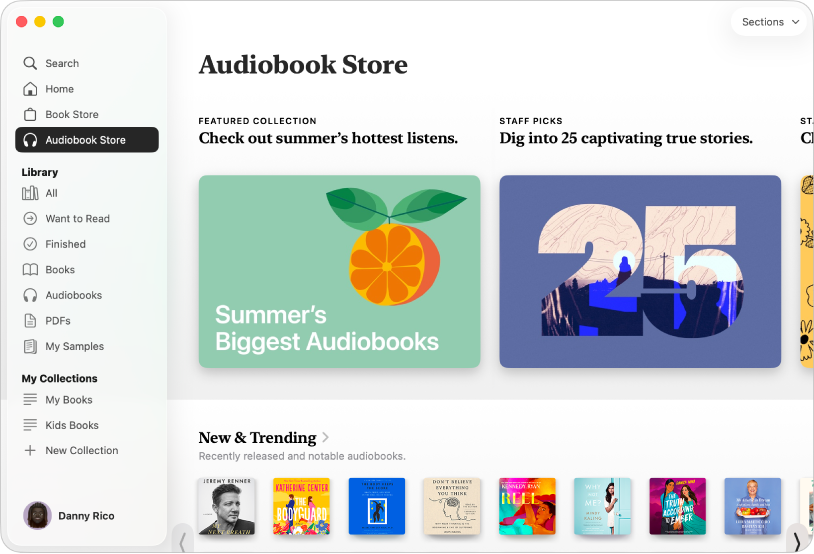
Crea tu biblioteca
Selecciona entre millones de libros y audiolibros (clásicos, bestsellers y mucho más) para crear tu biblioteca personal.
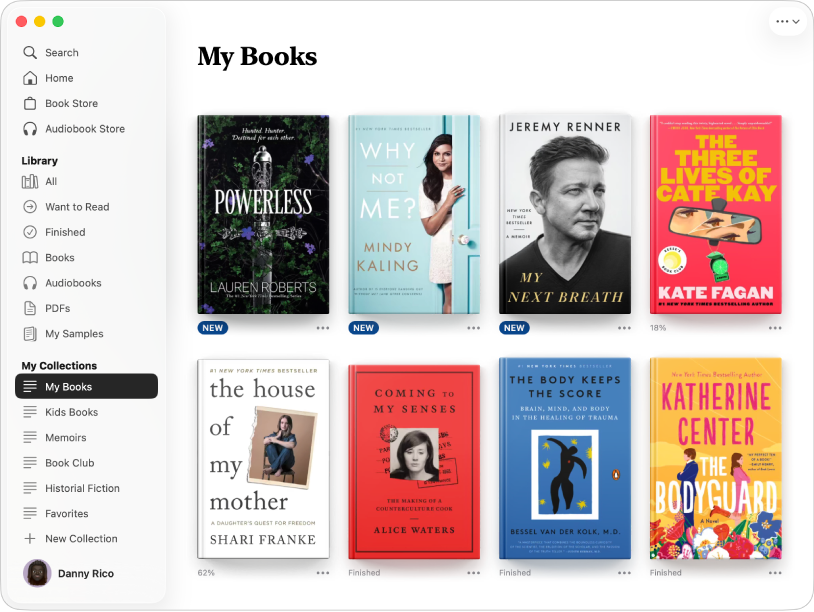
Tu biblioteca, a tu manera
Organiza tu biblioteca como quieras. Las colecciones te permiten tener bien ordenados todos tus libros. Usa las colecciones predeterminadas o crea las tuyas propias para tus autores, géneros o selecciones de clubes de lectura favoritos.
Para explorar el manual de uso de Libros, haz clic en “Tabla de contenido” en la parte superior de la página, o bien introduce una palabra o frase en el campo de búsqueda.