Seguir los partidos con estadísticas en tiempo real
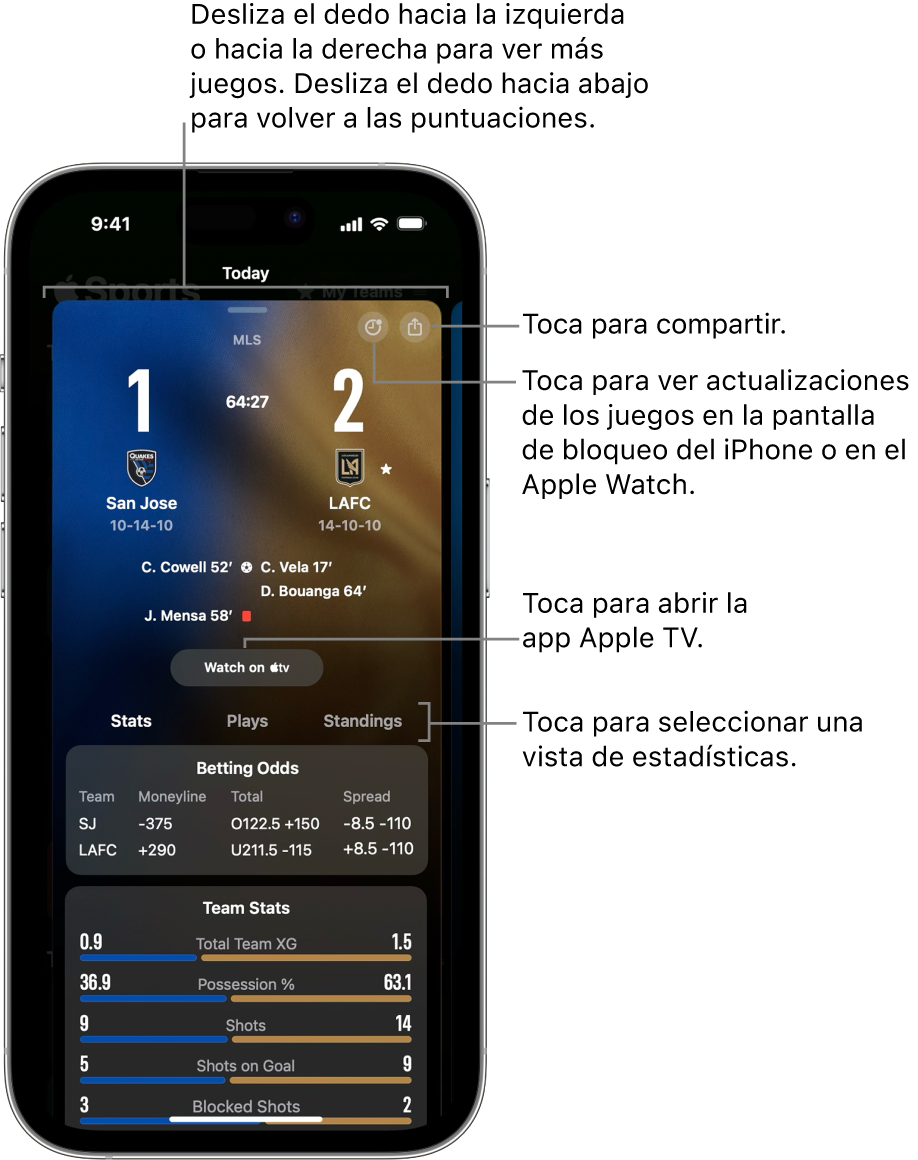
Cuando veas los partidos de hoy en la pantalla de resultados, puedes consultar un resumen de todos los partidos que se están jugando, con los marcadores y relojes del partido que actualizan las estadísticas en tiempo real.
Puedes activar las actividades en directo para obtener información en tiempo real en la pantalla de bloqueo del iPhone o en el Apple Watch y seguir cada momento del partido con solo echar un vistazo (requiere iOS 18 y watchOS 11, o versiones posteriores).
Obtener información detallada durante un partido
Abre la app Apple Sports
 del iPhone para ver los partidos de hoy que ya han empezado.
del iPhone para ver los partidos de hoy que ya han empezado.Para elegir qué partidos aparecen, toca
 y después toca una opción de la lista. Consulta Ver resultados en la app Apple Sports.
y después toca una opción de la lista. Consulta Ver resultados en la app Apple Sports.Toca un partido para ver más detalles.
En la pantalla de la tarjeta del partido, realiza cualquiera de las siguientes acciones:
Consultar estadísticas en tiempo real, incluidas las cuotas de apuestas: Desplázate para ver las estadísticas o, si aparece, toca una pestaña de estadísticas para ver más detalles sobre un partido.
Nota: Dependiendo del deporte y de la liga, aparecerán unas estadísticas u otras.
Ir a otro partido en curso: Desliza a la izquierda o la derecha para ver otra tarjeta de partido en el calendario en directo.
Ver el partido: Si están disponibles, las opciones de visualización de la retransmisión aparecen en la tarjeta del partido. Toca Abrir en Apple TV para abrir la app Apple TV y elegir una opción.
Nota: Los partidos de Friday Night Baseball y de la MLS se reproducirán inmediatamente en la app Apple TV si has iniciado sesión en la misma cuenta de Apple y tienes una suscripción a Apple TV+ o a MLS Season Pass. El resto de partidos abre una lista de opciones de visualización en la app Apple TV.
Desliza hacia abajo desde la pantalla de la tarjeta del partido para volver a los resultados.
Compartir un partido
Puedes compartir un partido próximo, en curso o finalizado para que tus amistades puedan seguirlo en la app Apple Sports del iPhone.
Abre la app Apple Sports
 del iPhone para ver los partidos de hoy.
del iPhone para ver los partidos de hoy.Nota: Para definir qué partidos aparecen en la app, consulta Ver resultados en la app Apple Sports.
Toca un partido para ver más detalles.
En la pantalla de la tarjeta del partido, toca
 y, a continuación, selecciona una opción para compartir, como Mensajes o Mail.
y, a continuación, selecciona una opción para compartir, como Mensajes o Mail.
Si el destinatario no tiene la app Apple Sports, se le pedirá que la descargue primero.
Activar las actividades en directo de los partidos de hoy
Activa las actividades en directo para recibir avisos de los partidos en tiempo real en la pantalla de bloqueo del iPhone o en el Apple Watch (requiere iOS 18 o watchOS 11, o versiones posteriores).
Abre la app Apple Sports
 del iPhone para ver los partidos de hoy.
del iPhone para ver los partidos de hoy.Si un partido aún no ha empezado, puedes programar una actividad en directo para él.
Nota: Para definir qué partidos aparecen en la app, consulta Ver resultados en la app Apple Sports.
Toca un partido para ver más detalles.
En la pantalla de la tarjeta del partido, toca
 y desliza hacia abajo desde la tarjeta del partido para volver a los marcadores.
y desliza hacia abajo desde la tarjeta del partido para volver a los marcadores.En la pantalla de bloqueo del iPhone o en el Apple Watch, aparecen avisos durante el partido con actualizaciones en tiempo real, marcadores y partidos.
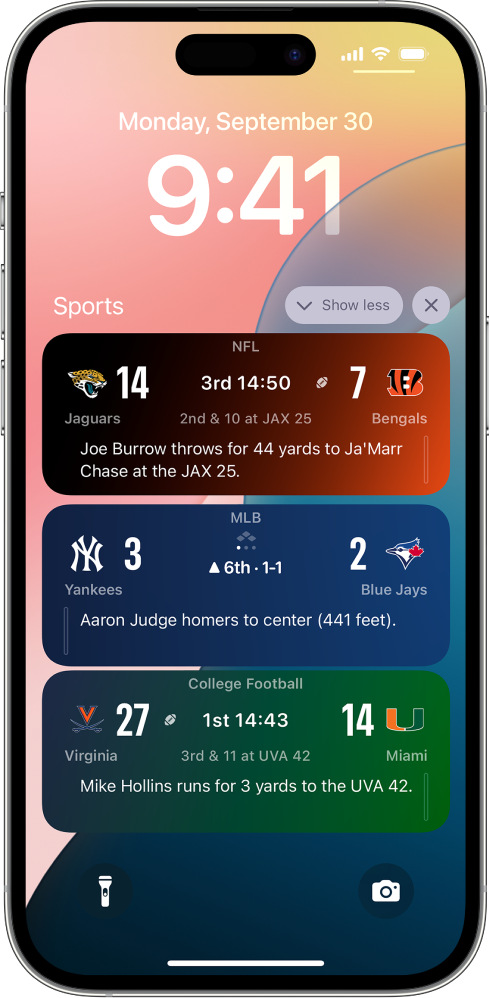
Para volver a la pantalla de la tarjeta del partido en la app Apple Sports del iPhone, toca el aviso de actividades en directo en la pantalla de bloqueo del iPhone.
Para detener los avisos de actividades en directo durante un partido, realiza una de las siguientes acciones:
En la pantalla de bloqueo del iPhone, desliza hacia la izquierda sobre un aviso de actividades en directo.
En la pantalla de la tarjeta del partido de la app Apple Sports, toca
 .
.
Para definir qué equipos que sigues tienen activadas automáticamente las actividades en directo o con qué frecuencia quieres recibir actualizaciones de los partidos, sigue las instrucciones de Gestionar las actividades en directo.