
Type Chinese using Stroke - Traditional on Mac
With the Stroke - Traditional input source, you can enter Traditional Chinese characters based on a combination of five basic strokes. Each stroke is mapped to a key on a numeric keypad or a keyboard.
Stroke | Keypad key | Keyboard key |
|---|---|---|
一 (horizontal) | 1 | J |
丨 (vertical) | 2 | K |
丿 (left curving) | 3 | L |
丶(dot, or right curving) | 4 | U |
乛 (hook) | 5 | I |
Additionally, you can use the * wildcard key (6 or O) when you’re not sure of a stroke. For example, you could type 一一*一* (11616 or JJOJO), then select the character in the Candidate window.
On your Mac, first set up the input source (add Stroke - Traditional and, if desired, Trackpad Handwriting).
Click the Input menu in the menu bar, then choose Stroke - Traditional.
If your Mac has a Touch Bar and you customized the Control Strip to add the Input Sources button
 , tap it to select Stroke - Traditional.
, tap it to select Stroke - Traditional.Note: If you prefer to use the trackpad to enter Chinese, choose Trackpad Handwriting from the Input menu in the menu bar, or tap the Handwriting button
 in the Control Strip (if your Mac has a Touch Bar and you added the Handwriting button to the Control Strip). See Use Trackpad Handwriting to write Chinese.
in the Control Strip (if your Mac has a Touch Bar and you added the Handwriting button to the Control Strip). See Use Trackpad Handwriting to write Chinese.In an app, do any of the following:
Enter characters using a numeric keypad: Use the numeric keypad to type input codes for the characters you want to use, then choose the characters in the Candidate window. The strokes must be entered in the standard order. This diagram shows how keys are mapped to strokes:
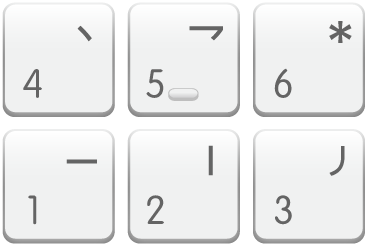
Enter characters using a keyboard: Use keyboard keys to type input codes for the characters you want to use, then choose the characters in the Candidate window. This diagram shows how keys are mapped to strokes:
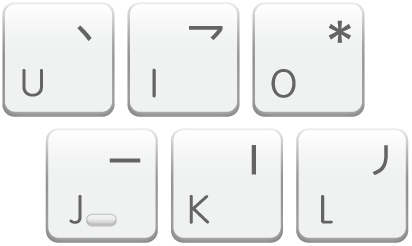
Show the keyboard layout: Click the Input menu in the menu bar, then choose Show Keyboard Viewer.
If the menu item isn’t shown, choose Apple menu
 > System Preferences, click Keyboard, click Keyboard, then select “Show keyboard and emoji viewers in menu bar.”
> System Preferences, click Keyboard, click Keyboard, then select “Show keyboard and emoji viewers in menu bar.”
You may need to change preferences, for example, to show predictive completions or to change the orientation of the Candidate window.