Modifying this control will update this page automatically
During playback, you can control your TV or audio/video receiver volume with the Siri Remote. Additional audio controls let you change AirPlay speakers, choose Bluetooth® headphones, change the language audio track or reduce loud sounds.
On the Siri Remote, press the ![]() or
or ![]() button.
button.
For more information about setting up the remote to control your TV or receiver, see Control your TV and volume with the Siri Remote.
On the Siri Remote, press the Mute button ![]() .
.
During playback, do any of the following:
Siri Remote (2nd generation): Press down on the clickpad ring or swipe down on the clickpad to show the Info pane, then press left or right or swipe to open the Audio pane.
Siri Remote (1st generation): Swipe down on the touch surface to show the Info pane, then swipe left or right to open the Audio pane.
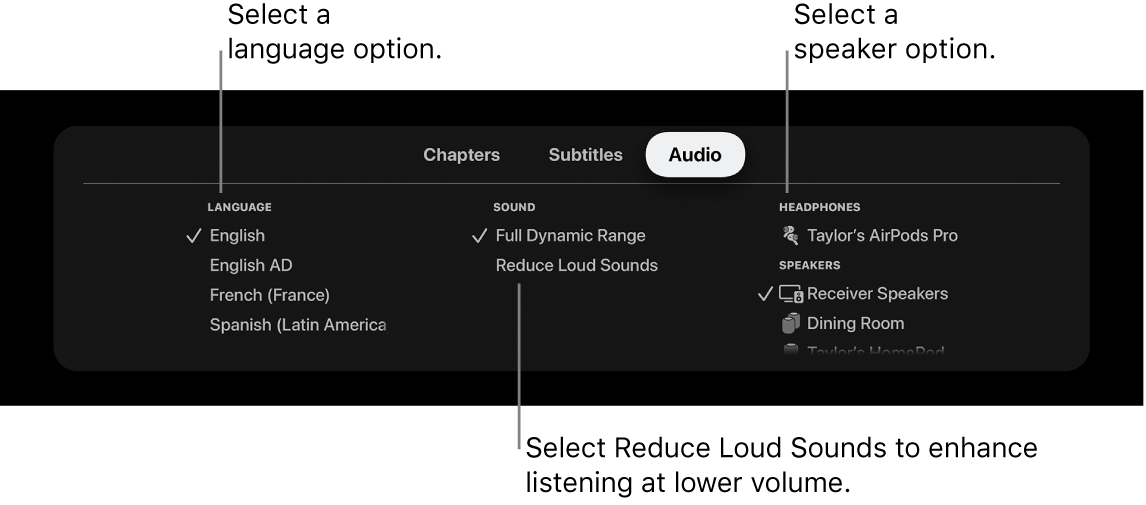
Do any of the following:
Change the language: Select a different audio language.
Reduce loud sounds: Select Reduce Loud Sounds to enhance dialogue and minimise loud sounds so as not to disturb others.
Change speakers: Select another AirPlay speaker on your network or select connected AirPods, Bluetooth speakers or Bluetooth headphones.