
Reorder and delete assignment activities in Schoolwork
After you add an activity to an assignment, you can reorder or delete activities until you mark the assignment as complete or delete the assignment.
Schoolwork displays activities in an assignment by upload date and time. You can reorder activities by dragging an activity to a new location in the assignment.
Reorder activities
In the Schoolwork app
 , do one of the following:
, do one of the following:To create a new assignment, tap
 in the top right-hand corner of the window, tap an assignment type, then add assignment details and activities.
in the top right-hand corner of the window, tap an assignment type, then add assignment details and activities.To edit an existing assignment, tap Recent Activity, Assignments or a class in the sidebar, then do one of the following:
Touch and hold the assignment you want to edit, then tap Edit.
Tap the assignment you want to edit, then tap Edit Assignment in the assignment details view.
Use
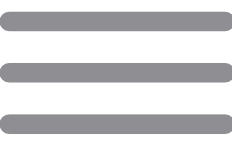 to drag an activity to a new location in the assignment.
to drag an activity to a new location in the assignment.
Delete an activity
In the Schoolwork app
 , do one of the following:
, do one of the following:To create a new assignment, tap
 in the top right-hand corner of the window, tap an assignment type, then add assignment details and activities.
in the top right-hand corner of the window, tap an assignment type, then add assignment details and activities.To edit an existing assignment, tap Recent Activity, Assignments or a class in the sidebar, then do one of the following:
Touch and hold the assignment you want to edit, then tap Edit.
Tap the assignment you want to edit, then tap Edit Assignment in the assignment details view.
Swipe left on the activity you want to delete, then tap
 .
.
When you delete a shared file in an active assignment, Schoolwork deletes the file and, unless previously returned, permanently removes access to the file for all recipients. To allow recipients to keep files, return work or mark an assignment as complete before deleting it.