Keynote
Keynote User Guide for iPhone
- Welcome
-
- Intro to Keynote
- Intro to images, charts and other objects
- Create your first presentation
- Choose how to navigate your presentation
- Open a presentation
- Save and name a presentation
- Find a presentation
- Print a presentation
- Copy text and objects between apps
- Basic touchscreen gestures
- Create a presentation using VoiceOver
-
- Send a presentation
- Intro to collaboration
- Invite others to collaborate
- Collaborate on a shared presentation
- Follow activity in a shared presentation
- Change a shared presentation’s settings
- Stop sharing a presentation
- Shared folders and collaboration
- Use Box to collaborate
- Create an animated GIF
- Post your presentation in a blog
- Copyright
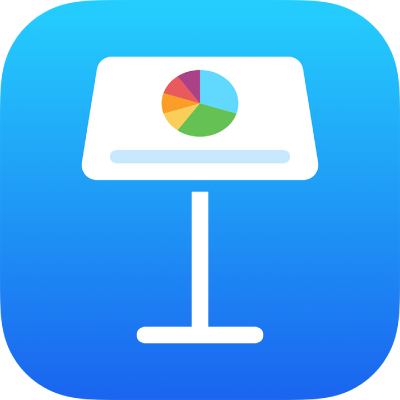
Format fractions automatically in Keynote on iPhone
You can set Keynote to automatically format fractions as you type them. The setting doesn’t apply to fractions you type in table cells or comments.
Tap
 , tap Settings, then tap Auto-Correction.
, tap Settings, then tap Auto-Correction.Turn on Auto-Format Fractions, then tap Done at the top of the screen.
Type a fraction (for example, 1/2), then tap the Space bar and keep typing, or tap Return.
The setting applies to text you type from now on — it doesn’t change fractions you’ve already typed.
Thanks for your feedback.