Keynote
Keynote User Guide for iPhone
- Welcome
-
- Intro to Keynote
- Intro to images, charts and other objects
- Create your first presentation
- Choose how to navigate your presentation
- Open a presentation
- Save and name a presentation
- Find a presentation
- Print a presentation
- Copy text and objects between apps
- Basic touchscreen gestures
- Create a presentation using VoiceOver
-
- Send a presentation
- Intro to collaboration
- Invite others to collaborate
- Collaborate on a shared presentation
- Follow activity in a shared presentation
- Change a shared presentation’s settings
- Stop sharing a presentation
- Shared folders and collaboration
- Use Box to collaborate
- Create an animated GIF
- Post your presentation in a blog
- Copyright
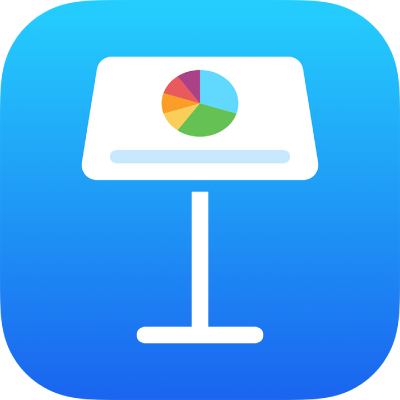
Set tab stops in Keynote on iPhone
You can set tab stops to align text left, right, at the centre or on a decimal point. When you insert a tab, the insertion point and any text to the right of it move to the next tab stop, and text you enter starts at that point.
Insert a tab in text
Tap the text to place the insertion point where you want to insert a tab stop, then tap again.
Tap Insert, then tap Tab.
If you can’t see Insert, tap
 , then tap Insert.
, then tap Insert.The insertion point moves to the closest tab stop. Tapping Tab again moves to the next tab stop, and so on.
For information about inserting a tab in a table cell, see Change the look of table text in Keynote on iPhone.
To immediately undo a tab insertion, tap ![]() .
.
Thanks for your feedback.