Numbers User Guide for iPhone
- Welcome
- Copyright
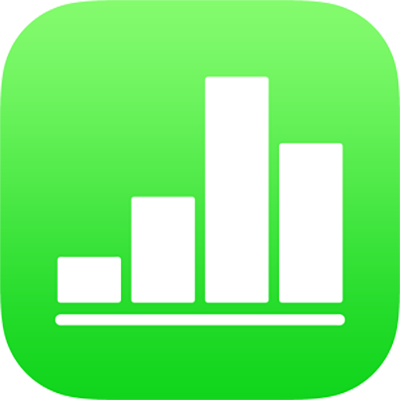
Select text and place the insertion point in Numbers on iPhone
To edit text, you either select the text or place the insertion point in a word or paragraph where you want to begin editing.
Select words or paragraphs
If the text is in a table cell, you must tap the cell before you can select the text.
Select a word: Double-tap it.
Select a paragraph: Triple-tap in the paragraph.
Select a range of text: Double-tap a word, then move the drag points to include more or less text.
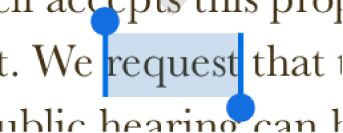
Place the insertion point
The insertion point is a blinking vertical line or I-beam in text that indicates where the next character you type will appear.
Place the insertion point: Double-tap a shape, text box, or table cell. If the object contains text, a word is selected; tap again where you want to place the insertion point.
Reposition the insertion point: Drag the insertion point to where you want it.