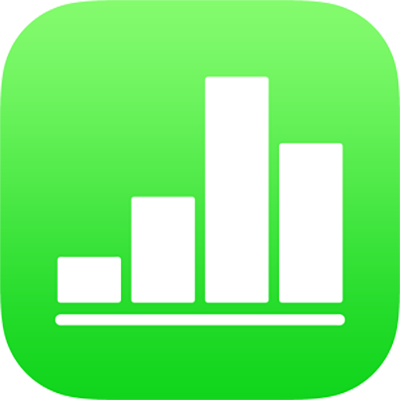
Use a WebDAV server to transfer Numbers spreadsheets
If you have access to a WebDAV server, you can transfer spreadsheets between the server and your iPhone or iPad. You can also open and edit them on the server.
You can transfer files to your iPhone or iPad in Numbers ’09, Excel, or CSV file format.
Copy spreadsheets between a WebDAV server and iPhone or iPad
Open Numbers on your iPhone or iPad.
Do one of the following to navigate to Locations in the spreadsheet manager:
In an open spreadsheet, tap Spreadsheets or
 in the top-left corner of the screen. If Locations doesn’t appear in the top-left corner of the next screen, tap again until you see Locations.
in the top-left corner of the screen. If Locations doesn’t appear in the top-left corner of the next screen, tap again until you see Locations.If no spreadsheet is open and you don’t see a Locations list, tap Browse at the bottom of the screen, then tap Locations in the top-left corner of the screen (if necessary).
Tap WebDAV in the Locations list, then tap Connect to WebDAV Server.
If you don’t see WebDAV below Locations, tap
 at the top of Locations, tap Edit, turn WebDAV on, then tap Done.
at the top of Locations, tap Edit, turn WebDAV on, then tap Done.Type the server address and your user name and password, then tap Sign In.
After you sign in to your WebDAV server, you can open and edit files on the server without signing in again. You remain signed in to the server until you tap
 next to WebDAV in the Locations list.
next to WebDAV in the Locations list.Do one of the following:
Copy a file from the server: Tap the file on the server. When the transfer is complete, the file appears in the spreadsheet manager. Tap the file to open it on your device.
Copy a spreadsheet to the server: With the spreadsheet manager in browse view, tap Select in the top-right corner, tap the spreadsheet, then tap Move at the bottom of the screen. Tap WebDAV, then tap Copy in the top-right corner.
Open and edit a file: Tap the file. When the transfer is complete, the file opens and any edits you make are synced back to the server.