Numbers
Numbers User Guide for iPhone
- Welcome
-
- Intro to Numbers
- Intro to images, charts, and other objects
- Create a spreadsheet
- Open spreadsheets
- Prevent accidental editing
- Personalize templates
- Use sheets
- Undo or redo changes
- Save your spreadsheet
- Find a spreadsheet
- Delete a spreadsheet
- Print a spreadsheet
- Change the sheet background
- Copy text and objects between apps
- Touchscreen basics
- Copyright
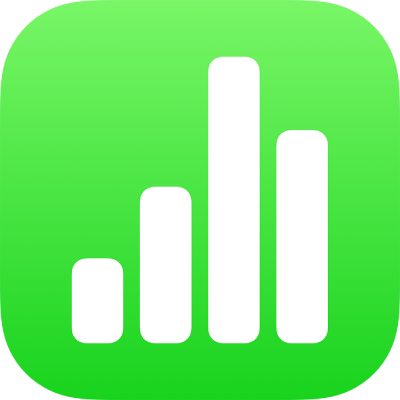
Align text in Numbers on iPhone
You can adjust text in a table cell, text box, or shape so that it’s aligned to the left or right, centered, or aligned on both the left and right (justified).
Align and justify text
Tap a text box or shape with text to select it; if you’re working in a table, tap a table cell or select a row or column.
Tap
 .
.Tap Text or Cell, then tap any of the alignment buttons.
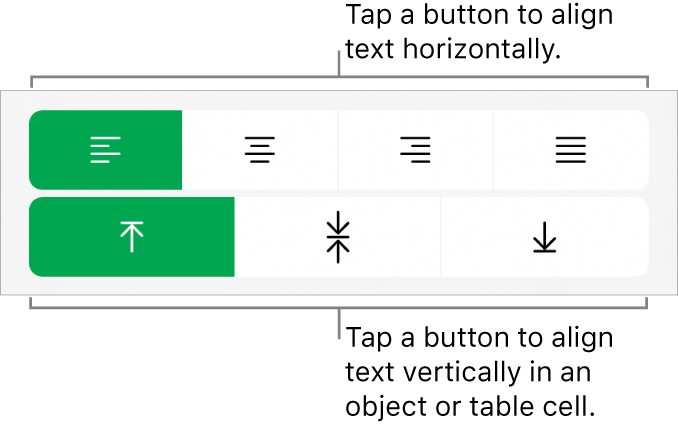
Set text margins
You can adjust the amount of space between text and the text box or shape that contains it.
Tap a shape or text box, or select specific text.
Tap
 , then tap Text.
, then tap Text.In the Margin section, tap
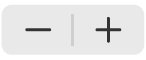 to decrease or increase the margin, or tap the margin size and enter a new value.
to decrease or increase the margin, or tap the margin size and enter a new value.
Thanks for your feedback.