Numbers User Guide for iPhone
- Welcome
-
- Intro to Numbers
- Intro to images, charts, and other objects
- Create a spreadsheet
- Open spreadsheets
- Prevent accidental editing
- Personalize templates
- Use sheets
- Undo or redo changes
- Save your spreadsheet
- Find a spreadsheet
- Delete a spreadsheet
- Print a spreadsheet
- Change the sheet background
- Copy text and objects between apps
- Touchscreen basics
- Copyright
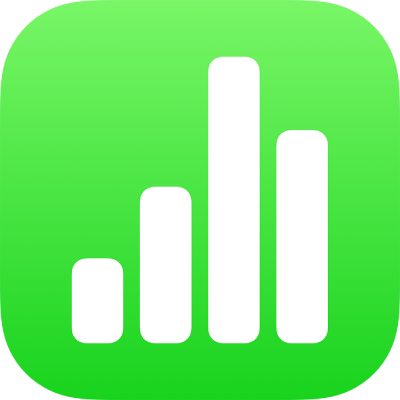
Send a spreadsheet in Numbers on iPhone
You can send a copy of a spreadsheet using AirDrop, Mail, Messages, or another service.
Before you send a copy of your spreadsheet to a recipient, you can password-protect it to restrict access to the spreadsheet and provide extra security.
Send a copy of your spreadsheet
With the spreadsheet open, tap Share
 in the toolbar.
in the toolbar.Tap a sending option:
AirDrop: Tap a recipient. Your recipient must accept the file to receive it.
Messages, Mail, or another service: Provide the requested information (an email address if you’re sending an email, for example), then send or post the copy.
Notes: Under Save To, choose a note to attach the spreadsheet to (or tap Create New Note), then tap Save.
Tap More to add another service to the options (you set up other services in Settings, accessible from your device’s Home screen).
In Numbers on iPhone or iPad, the spreadsheet opens in reading view.
You can also send a copy when you export to Excel or another file format, such as PDF, Excel, CSV, and TSV. Tap ![]() , then tap Export.
, then tap Export.