Logic Pro User Guide for iPad
-
- What is Logic Pro?
- Working areas
- Work with function buttons
- Work with numeric values
- Undo and redo edits in Logic Pro for iPad
-
- Intro to tracks
- Create tracks
- Create tracks using drag and drop
- Choose the default region type for a software instrument track
- Select tracks
- Duplicate tracks
- Reorder tracks
- Rename tracks
- Change track icons
- Change track colors
- Use the tuner on an audio track
- Show the output track in the Tracks area
- Delete tracks
- Edit track parameters
- Start a Logic Pro subscription
- How to get help
-
- Intro to recording
-
- Before recording software instruments
- Record software instruments
- Record additional software instrument takes
- Record to multiple software instrument tracks
- Record multiple MIDI devices to multiple tracks
- Record software instruments and audio simultaneously
- Merge software instrument recordings
- Spot erase software instrument recordings
- Replace software instrument recordings
- Capture your most recent MIDI performance
- Route MIDI internally to software instrument tracks
- Record with Low Latency Monitoring mode
- Use the metronome
- Use the count-in
-
- Intro to arranging
-
- Intro to regions
- Select regions
- Cut, copy, and paste regions
- Move regions
- Remove gaps between regions
- Delay region playback
- Trim regions
- Loop regions
- Repeat regions
- Mute regions
- Split and join regions
- Stretch regions
- Separate a MIDI region by note pitch
- Bounce regions in place
- Change the gain of audio regions
- Create regions in the Tracks area
- Convert a MIDI region to a Session Player region or a pattern region
- Replace a MIDI region with a Session Player region in Logic Pro for iPad
- Rename regions
- Change the color of regions
- Delete regions
-
- Intro to chords
- Add and delete chords
- Select chords
- Cut, copy, and paste chords
- Move and resize chords
- Loop chords on the Chord track
- Color chords on the Chord track
- Edit chords
- Work with chord groups
- Use chord progressions
- Change the chord rhythm
- Choose which chords a Session Player region follows
- Analyze the key signature of a range of chords
- Create fades on audio regions
- Extract vocal and instrumental stems with Stem Splitter
- Access mixing functions using the Fader
-
- Intro to Step Sequencer
- Use Step Sequencer with Drum Machine Designer
- Record Step Sequencer patterns live
- Step record Step Sequencer patterns
- Load and save patterns
- Modify pattern playback
- Edit steps
- Edit rows
- Edit Step Sequencer pattern, row, and step settings in the inspector
- Customize Step Sequencer
-
- Intro to mixing
-
- Channel strip types
- Channel strip controls
- Peak level display and clipping
- Set channel strip volume
- Set channel strip input format
- Set the output for a channel strip
- Set channel strip pan position
- Mute and solo channel strips
- Reorder channel strips in the Mixer in Logic Pro for iPad
- Replace a patch on a channel strip using drag and drop
- Work with plug-ins in the Mixer
- Search for plug-ins in the Mixer in Logic Pro for iPad
-
- Effect plug-ins overview
-
- Instrument plug-ins overview
-
- ES2 overview
- Interface overview
-
- Modulation overview
- Use the Mod Pad
-
- Vector Envelope overview
- Use Vector Envelope points
- Use Vector Envelope solo and sustain points
- Set Vector Envelope segment times
- Vector Envelope XY pad controls
- Vector Envelope Actions menu
- Vector Envelope loop controls
- Vector Envelope point transition shapes
- Vector Envelope release phase behavior
- Use Vector Envelope time scaling
- Modulation source reference
- Via modulation source reference
-
- Sample Alchemy overview
- Interface overview
- Add source material
- Save a preset
- Edit mode
- Play modes
- Source overview
- Synthesis modes
- Granular controls
- Additive effects
- Additive effect controls
- Spectral effect
- Spectral effect controls
- Filter module
- Low, bandpass, and highpass filters
- Comb PM filter
- Downsampler filter
- FM filter
- Envelope generators
- Mod Matrix
- Modulation routing
- Motion mode
- Trim mode
- More menu
- Sampler
- Studio Piano
- Copyright
Intro to chords in Logic Pro for iPad
You can use chords in a Logic Pro for iPad project, both on the global Chord track and on individual Session Player regions. You can add chords to the Chord track and have the Session Players follow them, playing in sync harmonically. When you edit the chords, the performances of the Session Players change to reflect your edits.
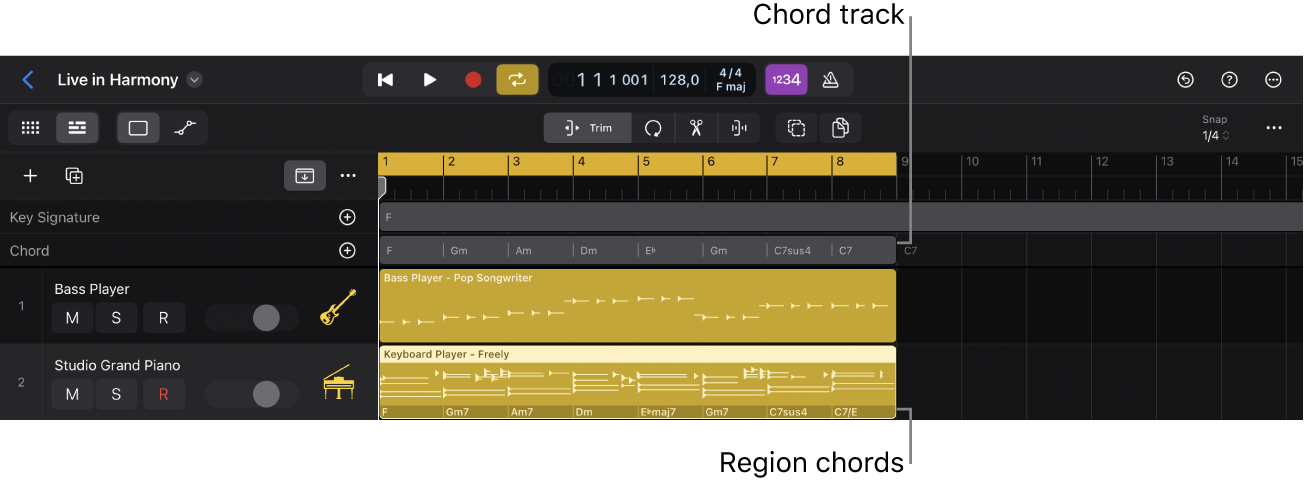
You can also add chords to individual Session Player regions so that a Session Player plays different chords from the ones on the Chord track. This allows the keyboard to play different chord extensions or scales from the bass, for example, or the bass to play a stepwise bass line using notes other than the roots of the chords.
The Chord track
In a Logic Pro project, you can access the Chord track in the global tracks. You can add chords to the Chord track and have the Session Players in the project follow them, playing in sync with each other. You can add chord progressions to the Chord track, and create chord groups that you can copy or loop to reuse the same sequence of chords in different parts of the project.
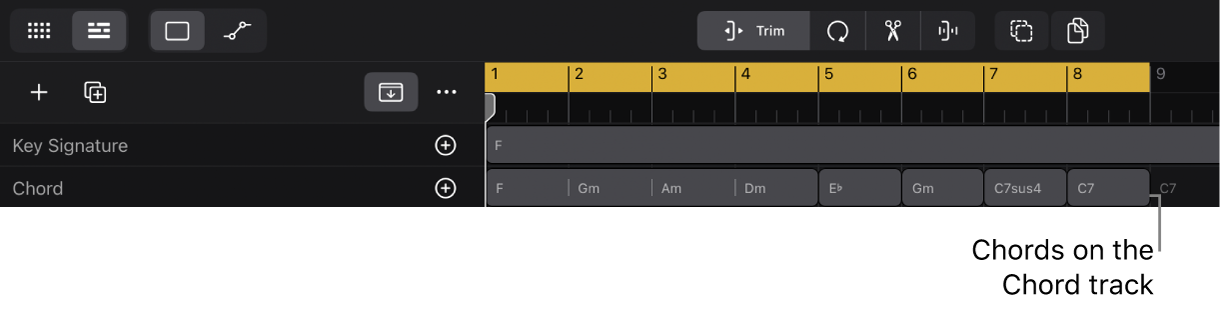
Region chords
Session Player regions can contain region chords. You can add region chords, edit region chords, and choose a chord progression for a Session Player region.
When a Session Player region contains region chords, it follows those region chords. You can also Set a Session Player region to follow the Chord track instead of its region chords. You can copy and paste chords between regions, paste chords from the Chord track to a region, and paste region chords to the Chord track.
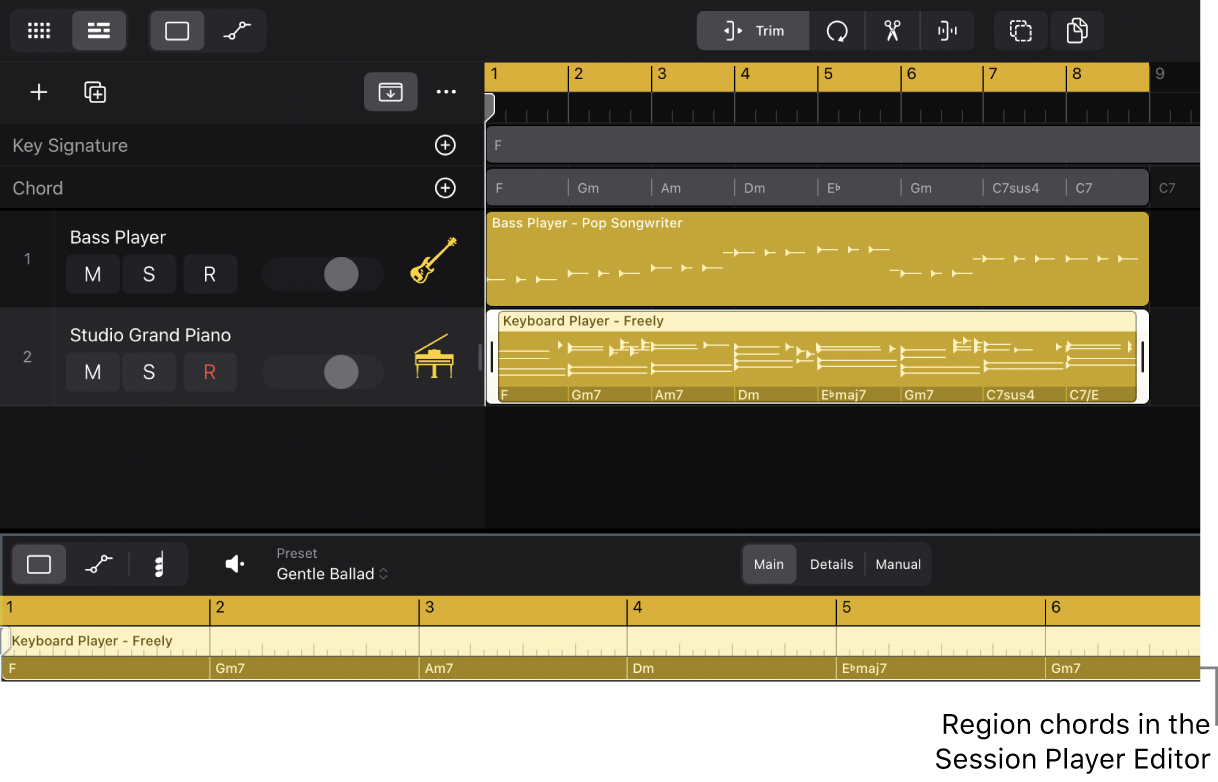
Apple Loops and chords
Apple Loops can also contain region chords. When you add a loop containing region chords to the Tracks area, you can choose to have the chords be copied to the Chord track so that they are followed by the Session Players in the project. See Add chords from Apple Loops to your project.
Show the Chord track
In Logic Pro, tap the Global Tracks button
 above the track headers to show the global tracks.
above the track headers to show the global tracks.Tap the More button
 above the track headers, then tap Customize Global Tracks.
above the track headers, then tap Customize Global Tracks.Tap Chords, then tap outside the dialog to close it.
For more information, see Show and hide global tracks.
View region chords in the Session Player Editor
In Logic Pro, tap a Session Player region in the Tracks area to select the region.
Tap the Editors button
 in the view control bar.
in the view control bar.Tap the Chord View button
 in the Editor menu bar.
in the Editor menu bar.
Region chords appear in the lower half of the region in the Session Player Editor. See The Session Player Editor.
Download this guide: PDF