
Checklist 1: Limit device and account access
Securing access to your devices and Apple Account is critical to tech-related personal safety. This checklist offers related pathways you can review and update to help you limit your device sharing to only those you want to grant access to.
![]() IMPORTANT: If you have an iPhone with iOS 16 or later, you can use the Safety Check feature.
IMPORTANT: If you have an iPhone with iOS 16 or later, you can use the Safety Check feature.
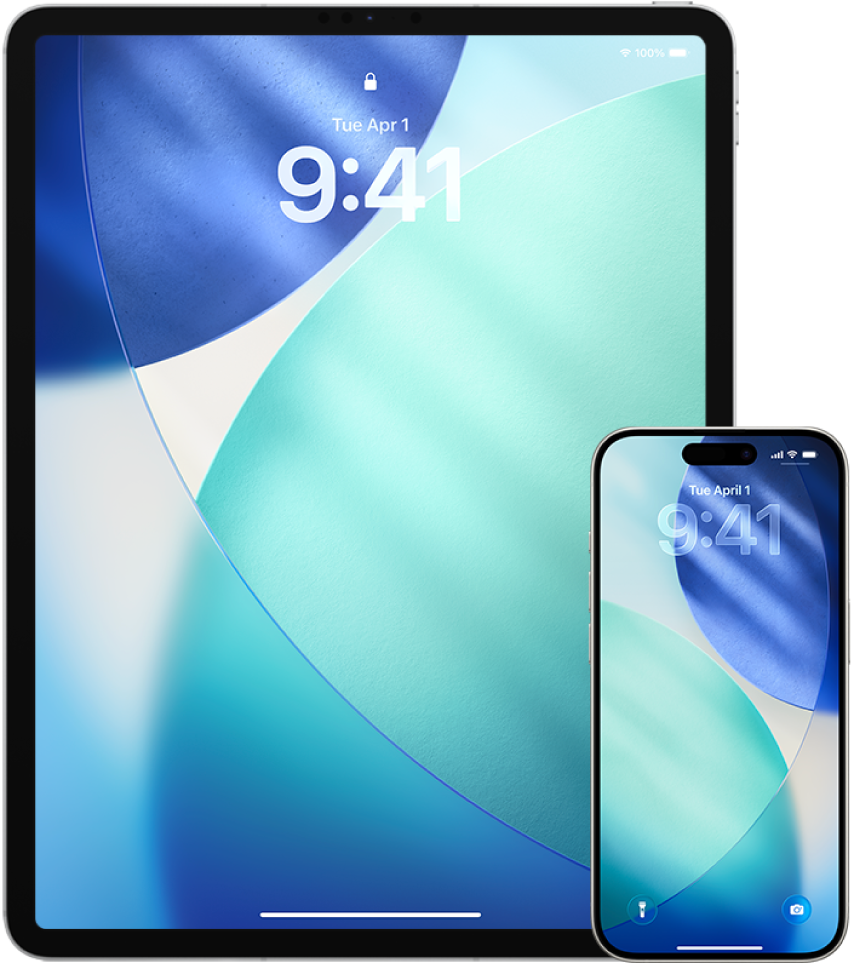
Limit access to your devices
Change the passcode on your iPhone and iPad, and change the login password on your Mac. To learn how, see Set a unique device passcode or password.
Review devices signed in to your Apple Account by going to Settings
 > [your name] > Devices. To remove a device you don’t recognize, tap the device name and select “Remove from Account.” For more information, see Keep your Apple Account secure.
> [your name] > Devices. To remove a device you don’t recognize, tap the device name and select “Remove from Account.” For more information, see Keep your Apple Account secure.Check your devices for an unexpected Face ID or Touch ID fingerprint.
Review your Apple Account’s personal and security information by signing in to the Apple Account website. For more information, see Keep your Apple Account secure.
If you’re using two-factor authentication, check the trusted devices for any you don’t recognize.
Review apps installed on your device for any you don’t recognize or remember installing. To learn how, see Review and delete apps.
Determine whether iPhone Mirroring is set up, and revoke access if necessary. To learn how, see Manage iPhone Mirroring on your iPhone or Mac.
Look for a potential unknown mobile device management (MDM) configuration profile. MDM profiles are typically installed by employers, schools, or other official organizations. To learn how, see Review and delete configuration profiles.
Review and manage what you’re sharing using Checklist 3: Manage content.
To view strategies for staying safe on an ongoing basis, see the Stay safe guide.
For other types of help (like device user guides or Apple Support), see Other support resources.