Compressor effect controls in Final Cut Pro for Mac
Compressor offers the following controls.
To add the Compressor effect to a clip and show the effect’s controls, see Add Logic effects to clips in Final Cut Pro for Mac.
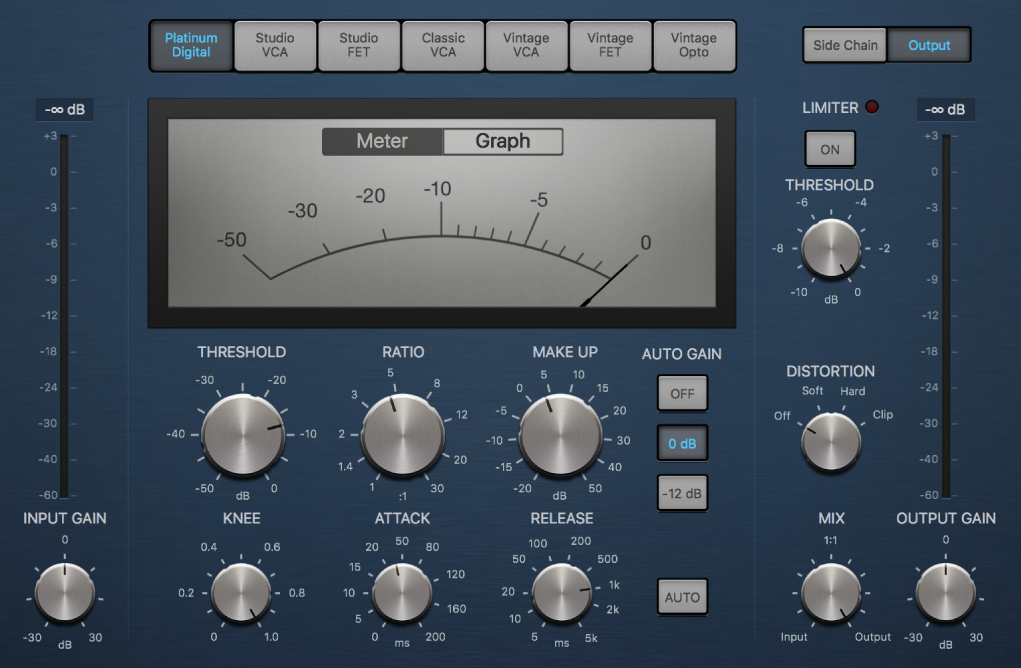
Main Compressor controls
Circuit Type buttons: Select the type of circuit emulated by Compressor. The interface is updated when you select a circuit type. The choices are Platinum Digital, Studio VCA, Studio FET, Classic VCA, Vintage VCA, Vintage FET, and Vintage Opto.
FET (Field Effect Transistor) compressors are known for their fast transient response. They can deliver a clean or colored tone (particularly in the midrange), and can be pushed to a somewhat “crunchy” tone on transients. FET compressors are ideal for drums, vocals, guitars, and other signals with a fast attack phase. FET compressors can only attenuate the signal.
VCA (Voltage Controlled Amplifier) compressors can respond slowly or quickly to incoming transients. They tend to produce a clean tone and are well-suited for bass guitars and other low-frequency signals. VCA compressors can attenuate or amplify the signal.
Opto (Optical) compressors are known for their fast transient response and nonlinear release handling. They are very clean and are ideal for vocals and guitars. They are also often used as limiting amplifiers across busses or outputs.
Side Chain and Output buttons: View Side Chain or Output parameters.
Gain Reduction meter/graph: Click either the Meter or Graph button to change the real-time compression amount display.
Input Gain knob and field: Set the level at the compressor input.
Input Gain meter: Displays the level at the compressor input.
Threshold knob and field: Set the threshold level—signals above this threshold value are reduced in level.
Ratio knob and field: Set the compression ratio—the ratio of signal reduction when the threshold is exceeded.
Make Up knob and field: Set the amount of gain applied to the compressed signal.
Auto Gain buttons: The Off button disables autogain. The 0 dB and –12 dB buttons compensate for volume reductions caused by compression.
Knee knob and field: Set the strength of compression at levels close to the threshold. Lower values result in more severe or immediate compression (hard knee). Higher values result in gentler compression (soft knee).
Attack knob and field: Set the time it takes for Compressor to react when the signal exceeds the threshold.
Release knob and field: Set the time it takes for Compressor to stop reducing the signal after the signal level falls below the threshold. This control works in conjunction with the Auto button when Auto is turned on.
Auto button: Make the release time dynamically adjust to the audio material. The automatic release time adjustment and compression results change when different Release parameter values are used.
Output Gain knob and field: Set the overall level of the compressor output.
Output Gain meter: Displays the overall level of the compressor output.
Output controls
Limiter button: Turn the integrated limiter on or off. Limiting prevents the Compressor output from exceeding the threshold value.
Limiter Threshold knob and field: Set the threshold level for the limiter.
Lookahead button: Turn on to pre-buffer incoming audio, enabling perfect compression of very fast transients.
Distortion knob: Choose whether to apply clipping above 0 dB, and the type of clipping. Soft, Hard, and Clip reduce the signal around the 0 dB line in different ways, resulting in a smoothed or squared-off distortion of the signal peaks.
Mix knob and field: Set the balance between dry (source) and wet (effect) signals. This enables you to either reduce signal peaks (dry) or increase the level of softer signals (wet).
Side Chain controls
Detection buttons: Choose the way stereo side-chain signals are handled at the side-chain input.
Max button: Turn on to compress both channels if either stereo channel exceeds or falls below the threshold.
Sum button: When Sum is turned on, the combined level of both channels must exceed the threshold before compression occurs.
Peak and RMS buttons: Use in conjunction with the Max and Sum buttons. Click Peak or RMS to determine whether signal peaks or a signal average is used for detection. These can help avoid artifacts such as clicks in the processed signal, depending on the type of audio material and parameter settings (notably Attack).
Filter buttons: Turn the filter on or off. Turn on Listen to monitor the side-chain signal.
Filter mode knob: Choose the type of filter used to process the incoming side-chain signal. Filtering the side-chain input signal can enhance the precision of trigger signals, resulting in more surgical compression. The choices are LP (lowpass), BP (bandpass), HP (highpass), ParEQ (parametric), and HS (high shelving).
Frequency knob and field: Set the center frequency for the side-chain filter.
Q knob and field: Set the width of the frequency band affected by the side-chain filter.
Gain knob and field: Set the amount of gain applied to the side-chain signal.
Download this guide: PDF