Set up Calls for Assistive Access on iPad
A person using Assistive Access on iPad can use the Calls app ![]() to make voice or FaceTime video calls to family, friends, and trusted supporters (such as caregivers). You can add the Calls app when you set up Assistive Access or anytime after.
to make voice or FaceTime video calls to family, friends, and trusted supporters (such as caregivers). You can add the Calls app when you set up Assistive Access or anytime after.
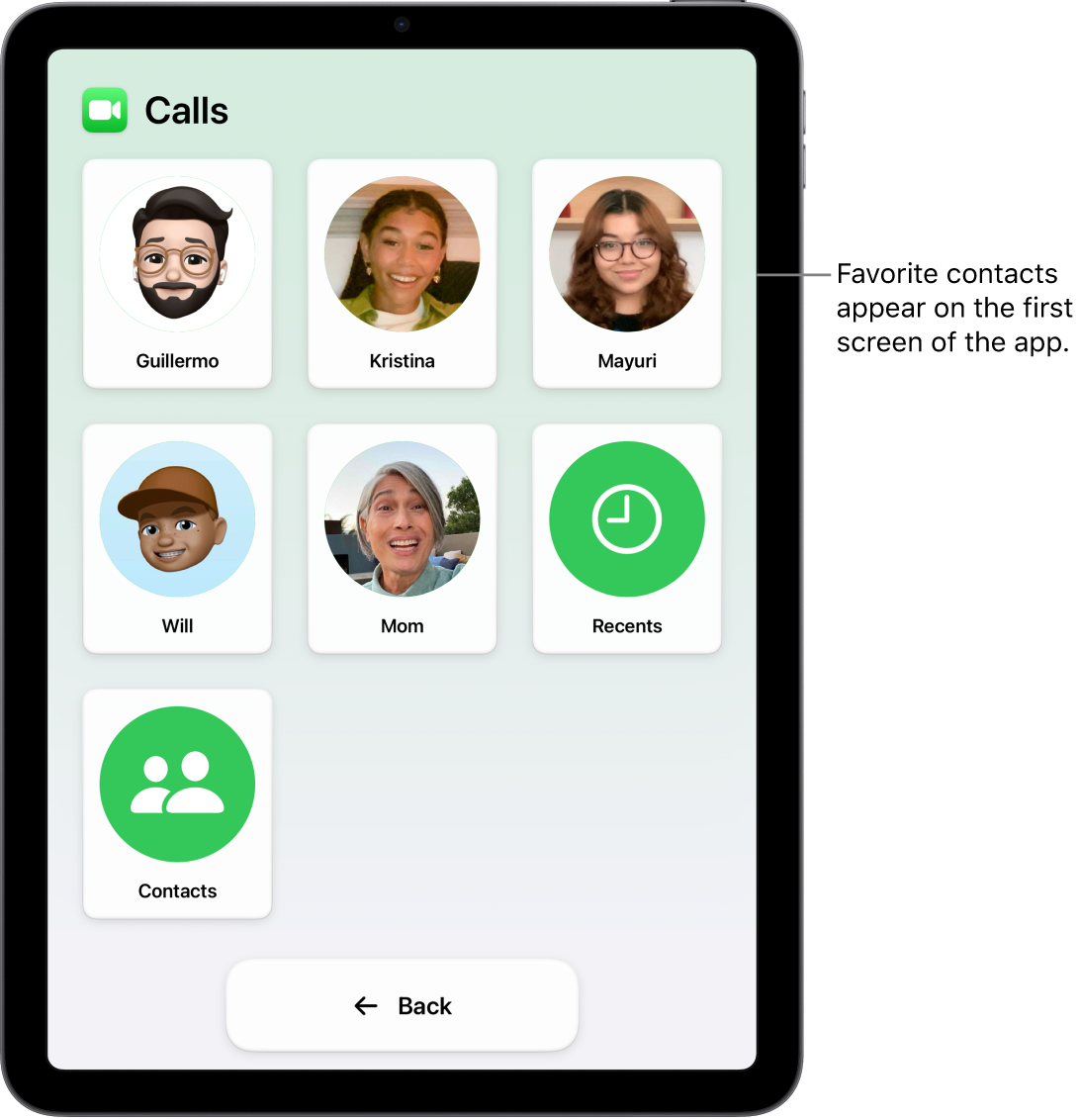
Add the Calls app
Exit Assistive Access if it’s active.
Go to Settings
 > Accessibility > Assistive Access.
> Accessibility > Assistive Access.Tap Manage Apps, then tap
 next to Calls.
next to Calls.Choose options for the app (described in the table below), including whom the person using Assistive Access can call, and which options are available during a call.
Calls options
Option | Description | ||||||||||
|---|---|---|---|---|---|---|---|---|---|---|---|
Receive Calls From | Allow the person using Assistive Access to receive calls from anyone, from all contacts in the Contacts app, or from favorite contacts only (see Favorites below). | ||||||||||
Make Calls To | Allow the person using Assistive Access to call anyone, all contacts in the Contacts app, or favorite contacts only (see Favorites below). If you allow calls to anyone, the person using Assistive Access can call any contact, as well as return calls from anyone who has called them. | ||||||||||
Favorites | Favorite contacts are shown on the first screen when the Calls app is opened in Assistive Access. To add a contact to Favorites, tap Select Contact, tap a contact, choose Call or Video (depending on how the person using Assistive Access wants to contact them), then choose a phone number or email address. To add people to the Contacts app, see Add and use contact information in the iPad User Guide. | ||||||||||
In-call option | Description | ||||||||||
|---|---|---|---|---|---|---|---|---|---|---|---|
Speaker | Allow the use of the speaker during voice calls. | ||||||||||