Make calls with Assistive Access on iPad
A person using Assistive Access on iPad can use the Calls app to make voice or FaceTime video calls to family, friends, and trusted supporters (such as caregivers).
If the Calls app isn’t on the Home Screen, you can add it. See Add, remove, and customize apps for Assistive Access.
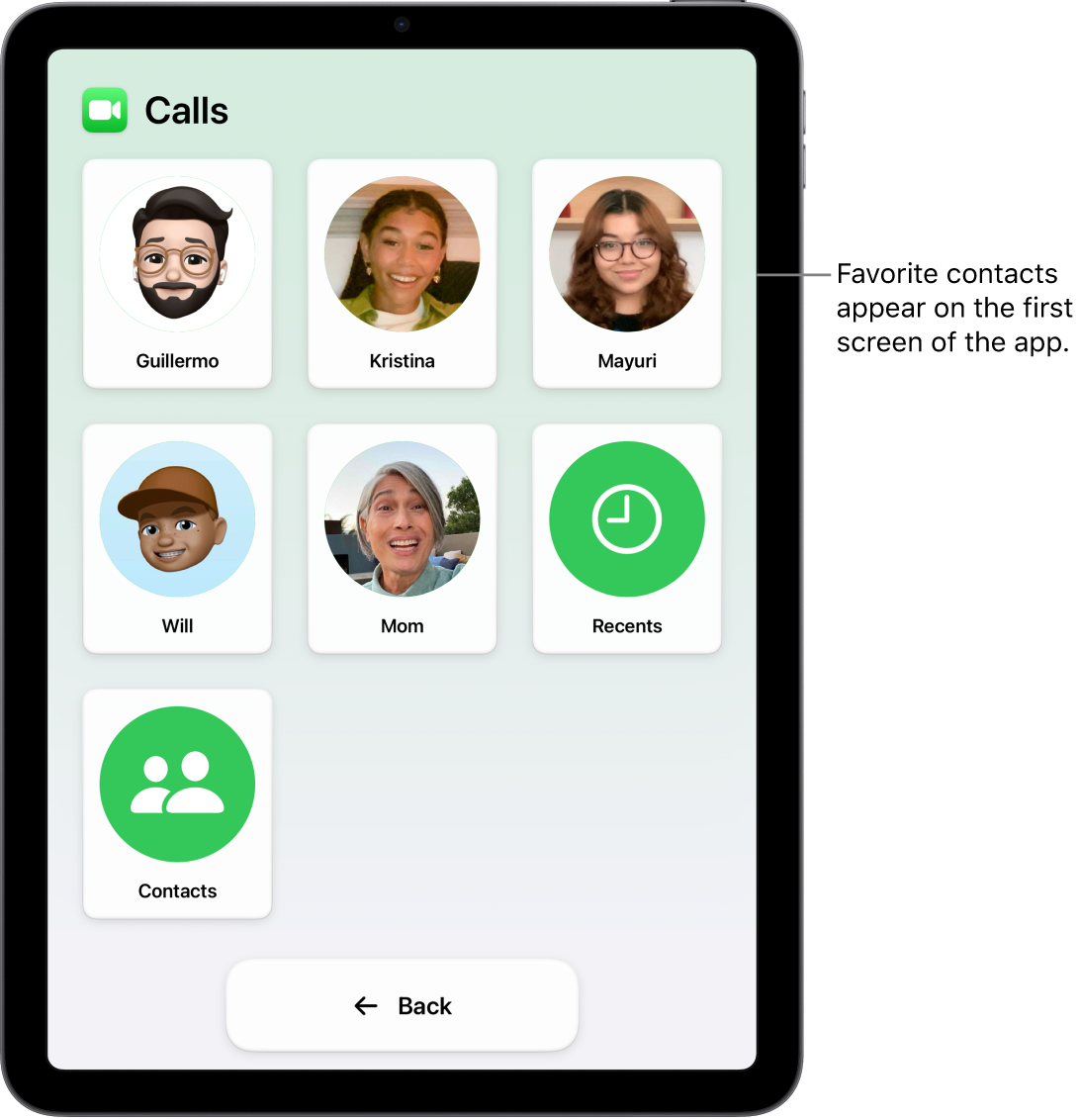
Make a call
Enter Assistive Access if it’s not active, then go to the Calls app
 .
.Do one of the following:
Call a favorite contact: Tap a contact, then tap Call.
Call any contact: Tap Contacts, tap a contact, then tap Call.
If you don’t see the contacts you expect, make sure they’ve been added to the list of people that the person using Assistive Access is allowed to call. See Set up Calls for Assistive Access.
Tip: You can simplify the Calls app by adding favorite contacts. When the person using Assistive Access opens the Calls app, they see their favorite contacts on the first screen.
To hang up, tap End Call, then tap End Call again to confirm.
Answer a call
To answer an incoming call in Assistive Access, tap Answer. If you don’t want to take the call, tap Don’t Answer, then tap Don’t Answer again to confirm.
If you’ve turned on Show Notification Badges and the person using Assistive Access misses a call from a contact they’re allowed to call back, the Lock Screen and the Calls app show a notification icon. To see who called, go to the Calls app. If the call is not from a favorite contact, tap Recents.
On any screen in Assistive Access, the person using Assistive Access can always tap Back to return to the previous screen.