
Change the font, size, style, or color of text in Pages for iCloud
You can change the font, font size, or style (for example, bold, italic, underline, or strikethrough) of any text, including entire paragraphs or just a few words or letters. You can also change the text color.
Select the text you want to change.
Note: To change the font, size, style, or color of all the text in a chart or table at the same time, see Edit chart text, markings, and labels or Change the table font, size, style, or color.
In the Format
 sidebar on the right, click the Style button near the top.
sidebar on the right, click the Style button near the top.If the text is in a table cell, click the Cell tab at the top of the sidebar instead of the Style button.
In the Font section, do any of the following:
Change the font: Click the Font pop-up menu, then choose a font.
Change the size: Click the arrows to the right of the font size to make the font larger or smaller.
Add bold, italic, or underline: Click one or more style buttons or choose an option from the pop-up menu below the font.
Add a strikethrough: Click the Action pop-up menu
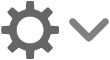 , then click the Strikethrough checkbox.
, then click the Strikethrough checkbox.Color: Click the color well (it looks like a rectangle), then choose a new color.
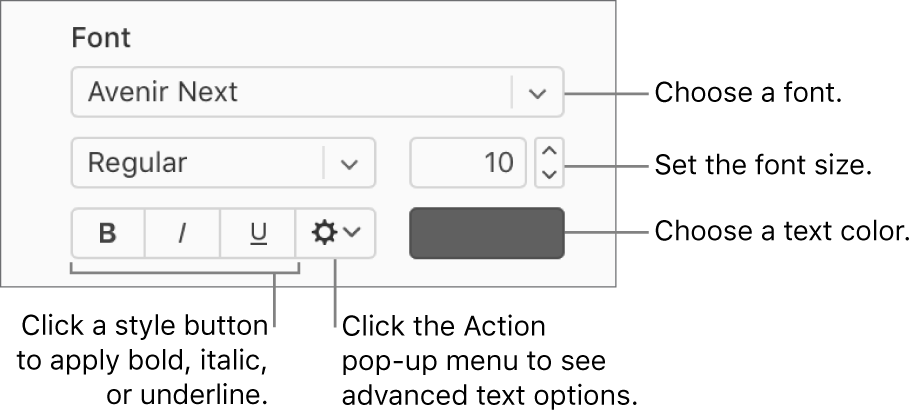
Note: Some fonts may not be available in all languages.
You can also apply preset paragraph styles to quickly change the font, size, style, or color of all the text in a paragraph.