
Raise and lower text in Keynote for iCloud
There are two ways to raise or lower text in relation to adjacent text:
Make words or characters superscript or subscript: This moves the characters higher or lower and makes them smaller, which is useful for adding copyright or trademark symbols, for example.
Adjust the baseline shift: This lets you fine-tune text placement without changing text size.
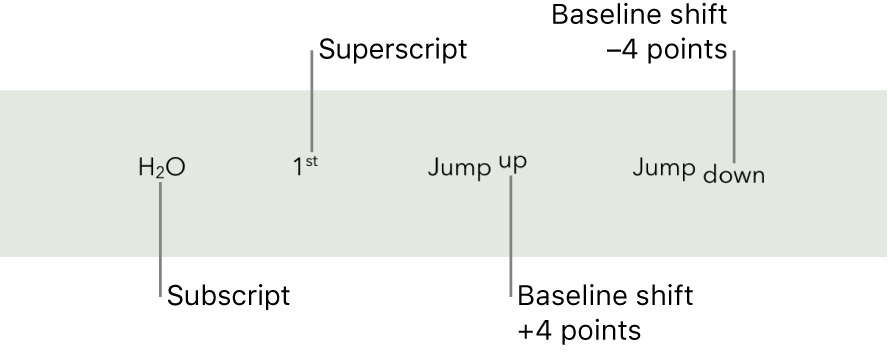
Make text superscript or subscript
Select the text you want to raise or lower.
In the Format
 sidebar on the right, click the Style button near the top.
sidebar on the right, click the Style button near the top. If the text is in a table cell, click the Cell tab at the top of the sidebar instead of the Style button.
In the Font section, click the Action pop-up menu
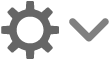 , then click the Baseline pop-up menu and choose Superscript or Subscript.
, then click the Baseline pop-up menu and choose Superscript or Subscript.To continue typing regular text right after the superscript or subscript, click directly after the superscript or subscript character, click the Action pop-up menu, then click the Baseline pop-up menu and choose Default.
To remove superscript or subscript text, select it, click the Action pop-up menu ![]() , click the Baseline pop-up menu, then choose Default.
, click the Baseline pop-up menu, then choose Default.
Raise and lower text without changing its size
If you want to make text higher or lower than the text next to it without changing its size, adjust its baseline shift.
Select the text you want to raise or lower.
In the Format
 sidebar on the right, click the Style button near the top.
sidebar on the right, click the Style button near the top. If the text is in a table cell, click the Cell tab at the top of the sidebar instead of the Style button.
In the Font section, click the Action pop-up menu
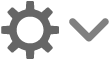 , then click the arrows next to the Baseline Shift value to raise or lower the selected text.
, then click the arrows next to the Baseline Shift value to raise or lower the selected text.