Add and use passes in Wallet on iPhone
Use the Wallet app ![]() to keep rewards cards, coupons, boarding passes, movie and event tickets, and more in one convenient place for easy access. Passes can include useful information, such as the balance on your coffee card, a coupon’s expiration date, or boarding information for a flight.
to keep rewards cards, coupons, boarding passes, movie and event tickets, and more in one convenient place for easy access. Passes can include useful information, such as the balance on your coffee card, a coupon’s expiration date, or boarding information for a flight.
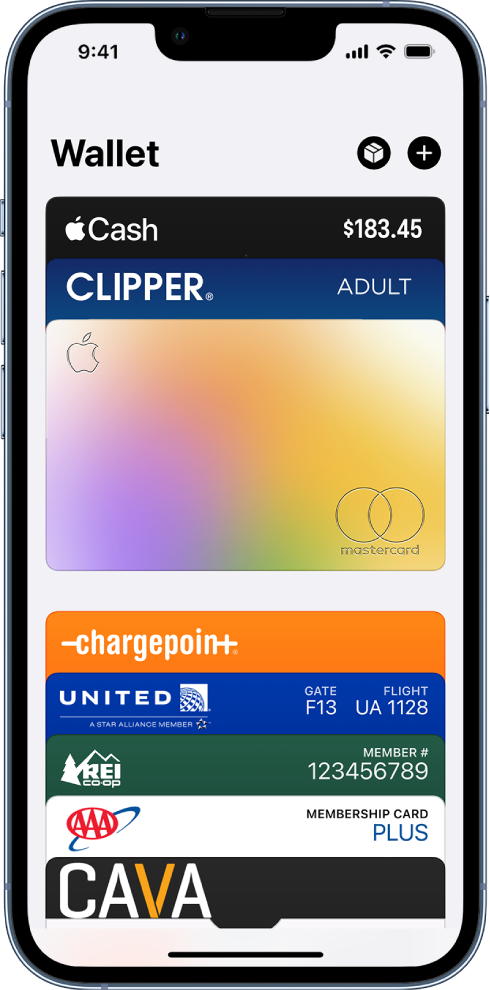
Add a pass
You may be asked to add a pass within an app after you perform an action such as purchasing a ticket. Or, you can tap Add to Apple Wallet when you see it from the following:
Wallet-enabled apps
Mail or Messages
Web browser such as Safari
AirDrop sharing
Wallet notification after you use Apple Pay at a supported merchant
QR code or barcode
To scan the code, open the Camera app
 , then position iPhone so that the code appears on the screen.
, then position iPhone so that the code appears on the screen.
Present a pass with a QR code or barcode
Access the pass in any of the following ways:
On the Lock Screen, tap the pass notification. If prompted, authenticate with Face ID, Touch ID, or your passcode.
If Automatic Selection is turned on for the pass, double-click the side button (on an iPhone with Face ID) or double-click the Home button (on other iPhone models). If prompted, authenticate with Face ID, Touch ID, or your passcode.
Open the Wallet app, then tap the pass.
Present the QR code or barcode to the reader.

Use a contactless pass
Access the pass in any of the following ways:
On the Lock Screen, tap the pass notification. If prompted, authenticate with Face ID, Touch ID, or your passcode.
If Automatic Selection is turned on for the pass, double-click the side button (on an iPhone with Face ID) or double-click the Home button (on other iPhone models). If prompted, authenticate with Face ID, Touch ID, or your passcode.
Open the Wallet app, then tap the pass.
To present the pass, hold the top of your iPhone near the pass reader until you see Done and a checkmark on the screen.