Final Cut Pro User Guide for Mac
- Welcome
- What’s new
-
- Intro to importing media
- If it’s your first import
- Organize files during import
-
- Import from Image Playground
- Import from iMovie for macOS
- Import from iMovie for iOS or iPadOS
- Import from Final Cut Pro for iPad
- Import from Final Cut Camera
- Import from Photos
- Import from Music
- Import from Apple TV
- Import from Motion
- Import from GarageBand and Logic Pro
- Import using workflow extensions
- Record into Final Cut Pro
- Memory cards and cables
- Supported media formats
- Import third-party formats with media extensions
-
- Intro to effects
-
- Intro to transitions
- How transitions are created
- Add transitions and fades
- Quickly add a transition with a keyboard shortcut
- Set the default duration for transitions
- Delete transitions
- Adjust transitions in the timeline
- Adjust transitions in the inspector and viewer
- Merge jump cuts with the Flow transition
- Adjust transitions with multiple images
- Modify transitions in Motion
- Add adjustment clips
-
- Add storylines
- Use the precision editor
- Conform frame sizes and rates
- Use XML to transfer projects
- Glossary
- Copyright and trademarks

Memory cards and cables used with Final Cut Pro for Mac
To import media from your recording device to your Mac, you need to remove the memory card from your device and insert it into either your Mac or a memory card reader. You can also connect your device directly to your Mac using the appropriate cable. Then you can import the media on the memory card or device using the Media Import window. See Import from your Mac or storage device and Import from file-based cameras.
Memory cards: Many file-based camcorders and devices record media on a removable memory card. You can connect a card reader to your Mac and use that to transfer the contents of your memory card onto your Mac. Some Mac computers feature an SD (Secure Digital) or SDXC (SD extended capacity) card slot that allows data to be read from and written to SD media inserted in the slot. If your Mac has a card slot, you can remove the card from the camera, insert the card into your Mac, and then import the files.
See About the SD and SDXC card slot.
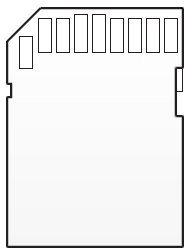
You can also connect your device to your Mac using one of the cables listed below. The kind of cable you need depends on the kind of device you’re using:
Thunderbolt 3 device: You can connect Thunderbolt 3 devices using a connector that plugs into the Thunderbolt 3 port on your Mac.
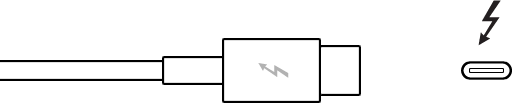
USB 2 or USB 3 device: You use a USB cable for file-based camcorders, digital still cameras that record video, and iPhone, iPad, and iPod touch. The USB cable should have at least one connector that plugs into your Mac (at the top in the illustration below). The other end of the USB cable, which plugs into your recording device, might look different (on the bottom in the illustration below).
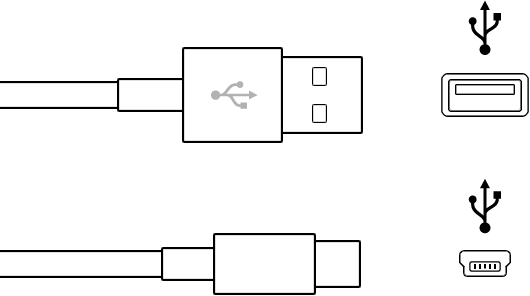
USB-C device: USB-C cables support both data and video transfer.

Thunderbolt or Thunderbolt 2 device: You can connect first- and second-generation Thunderbolt devices using a connector that plugs into the Mini DisplayPort on your Mac.
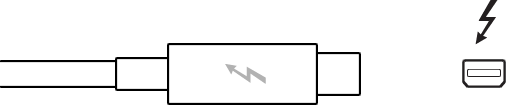
FireWire device: For most camcorders that record to tape, you use a FireWire cable with a 6-pin connector on one end that plugs into your Mac (at the top in the illustration below) and a 4-pin connector on the other end that plugs into your camcorder (on the bottom in the illustration below).
Important: FireWire is not supported in macOS Tahoe or later. If you have important media files or data on FireWire storage devices, back up those files to a compatible storage device before upgrading to macOS Tahoe or later. If you already upgraded, consider using a third-party service or device to transfer your media. See Media formats supported in Final Cut Pro.
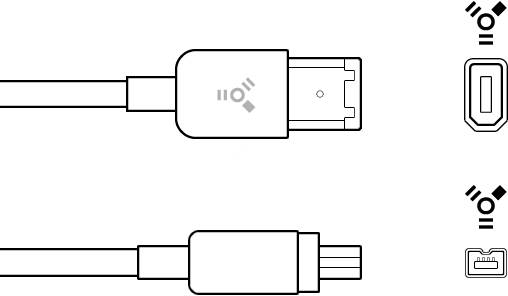
Or you might have a FireWire 800 cable with a different end that plugs into your camcorder or Mac.
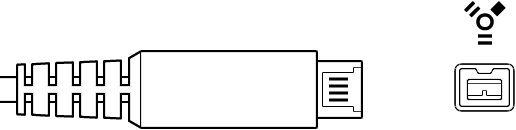
If your device didn’t come with a cable and you’re not sure what kind of device you have, you can check the logo near the cable ports on your device to see if it matches the USB or FireWire logo, both shown above. Otherwise, check the documentation that came with your device.
To check whether your camera is compatible with Final Cut Pro, see the Apple Support article Cameras supported by Final Cut Pro.
Download this guide: PDF