
Send an app or app activity in Schoolwork
Some of the most useful educational content is found in apps. With Schoolwork, you can browse supported apps to find content that fits your curriculum, then share specific app activities with your students.
Students, especially younger ones, often have a hard time finding the activities that you have sent. Schoolwork makes it easier to direct students to the right app and the right place in the right app. In a single tap, they can go directly to the right activity.
Send an app or app activity
In the Schoolwork app
 , tap
, tap  in the top right-hand corner of the window.
in the top right-hand corner of the window.Tap Assign an App or App Activity, then view and add apps installed on your iPad, including progress-reporting apps.
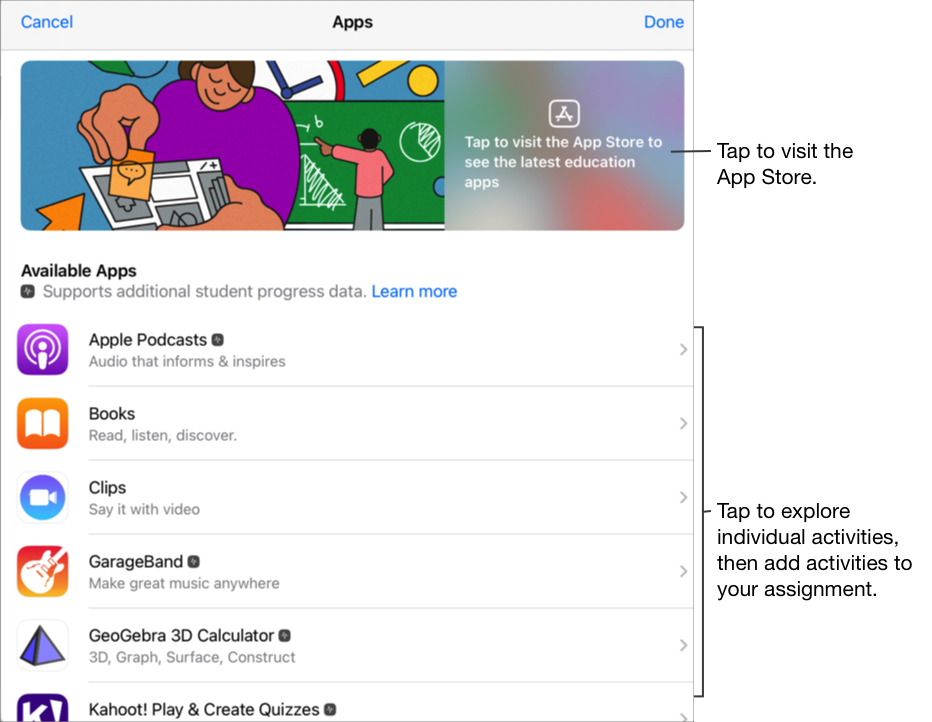
For some progress-reporting apps, you might need to walk through the content you want to include in order to see the content available as Schoolwork activities. To do this, open and run the app on your iPad, then explore the content within the app. As you do so, the content becomes available as Schoolwork activities. For example, to send a Schoolwork activity for your students to take a quiz in an app and report their progress, you might need to first open the quiz when signed in with your teacher account.
Tap the app with activities you want to send to your students.
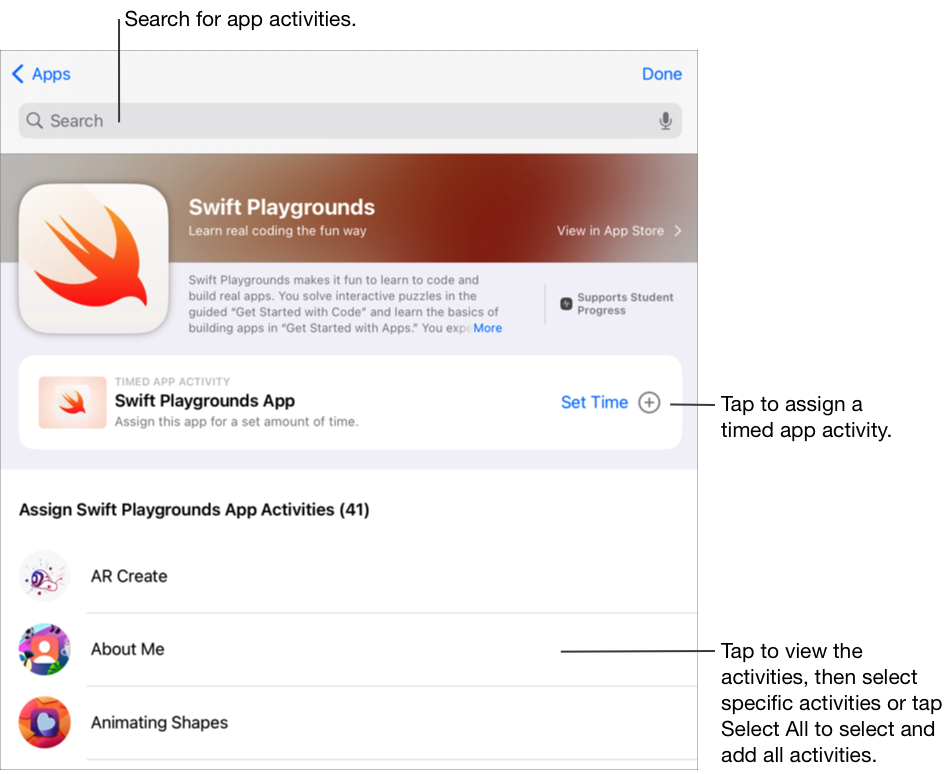
Do one of the following:
To add the entire app as a timed app activity, tap Set Time, specify a minimum time, tap Done, then tap Done again.
When you create a timed app activity and set a time, Schoolwork automatically marks the activity as Done when a student uses the app for the amount of time you specified. Schoolwork only reports progress for the time you specified, even if a student uses the app for a longer amount of time.
To add an activity within the app, navigate to the activity you want, tap
 to select the activity you want to add, then tap Done.
to select the activity you want to add, then tap Done.To select and add all activities in a list, tap Select All, then tap Done.
Swipe down to search for app activities, enter the name of the activity you want to add, tap
 to select the activity you want to add, tap Cancel, then tap Done.
to select the activity you want to add, tap Cancel, then tap Done.
To rename the activity, tap the app name, then enter a new name.
To confirm that you added the exact location where you want your students to begin their activity, tap the activity thumbnail.
To change the time for a timed app activity, tap
 , specify a new time, then tap Done.
, specify a new time, then tap Done.Enter text and include files in your instructions.
Do one of the following:
If you are ready to publish your assignment, tap Publish.
If you specified a delivery date, tap Schedule. Schoolwork saves the assignment to send on the specified date and time.
If you are not ready to publish or schedule your assignment, tap Cancel, then tap Save as Draft to save it as a draft to send at a later time.
Note:
For each app, you can add one timed app activity per assignment.
To assign content to students from any device, confirm Sync App Activities is selected on your iPad for progress-reporting apps (Go to Settings
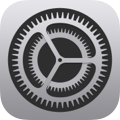 > Class Progress, then tap Sync App Activities). When Sync App Activities is selected and you view activities such as a chapter in a book, a set of math equations or a quiz in progress-reporting apps, Schoolwork saves the activities in iCloud so you can easily send these activities to students from any device where you are signed in to your Apple Account.
> Class Progress, then tap Sync App Activities). When Sync App Activities is selected and you view activities such as a chapter in a book, a set of math equations or a quiz in progress-reporting apps, Schoolwork saves the activities in iCloud so you can easily send these activities to students from any device where you are signed in to your Apple Account.