
Record audio in Pages on Mac
You can record audio directly onto a page. For instance, when you create reports or books, you can record yourself reading a page so your readers can play it back.
To learn how to add an existing audio file to a document, see Add video and audio.
Record audio
Go to the Pages app
 on your Mac.
on your Mac.Open a document, click
 in the toolbar, then choose Record Audio.
in the toolbar, then choose Record Audio.Note: After you record, you insert the recording wherever you want in the document.
To begin recording, click
 ; to stop recording, click
; to stop recording, click  .
.To re-record from a specific point, position your pointer over the recording, swipe left or right to position the black line (or drag the scroll bar), then click
 .
.While you record, you can continue editing your document.
To preview your recording, click Preview.
To play from a specific point, position your pointer over the recording, swipe left or right to position the black line (or drag the scroll bar), then click Preview.
To stop the audio, click Pause.
To edit your recording, click Edit, then do any of the following:
Re-record a section: Drag the blue handles to select the section. Click
 to record over that section.
to record over that section.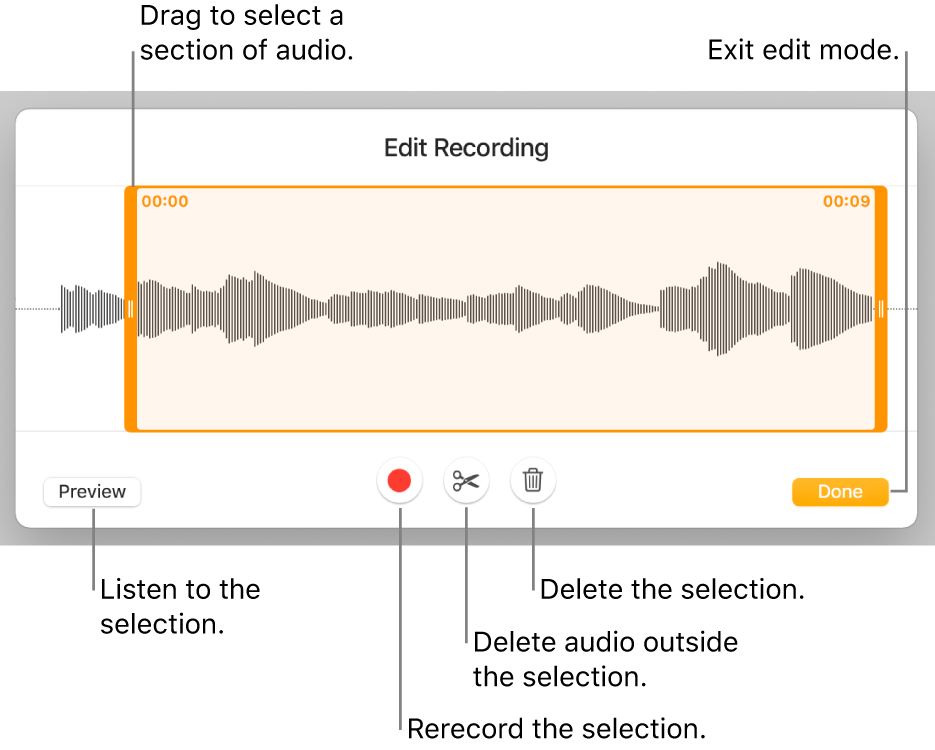
Trim: Drag the orange handles to define the section you want to keep. Click
 to delete everything outside the handles.
to delete everything outside the handles.Delete all or part of the recording: Drag the orange handles to define the section you want to delete. Click
 to delete everything inside the handles.
to delete everything inside the handles.
When you’ve finished editing, click Done.
On the page where you want to add the recording, click Insert or Save, then drag the
 to position the audio anywhere in the document.
to position the audio anywhere in the document.
To play your recording on the page, click ![]() .
.
To edit the recording after you add it to a page, click to select it, then click Edit Recording in the Audio tab of the Format ![]() sidebar. To delete the recording, click to select it, then press Delete.
sidebar. To delete the recording, click to select it, then press Delete.
You can also share your recording as an audio file. Control-click the recording, choose Share Recording, then choose a method to send it.
To work with multiple videos or audio objects at the same time, hold down the Shift key while you click the objects.
You can set Pages to optimise the format and quality of movies and images that you add to documents.