
Add, change or delete a merge field in Pages on Mac
Mail merge allows you to create custom fields that populate with information from sources like the Contacts app or a Numbers spreadsheet. Some document templates (like Party Invitation and Technical Certificate) include preset mail merge fields, but you can also add your own. After adding merge fields to a document, you can quickly and automatically create multiple custom documents for things like personalised letters, certificates and more.
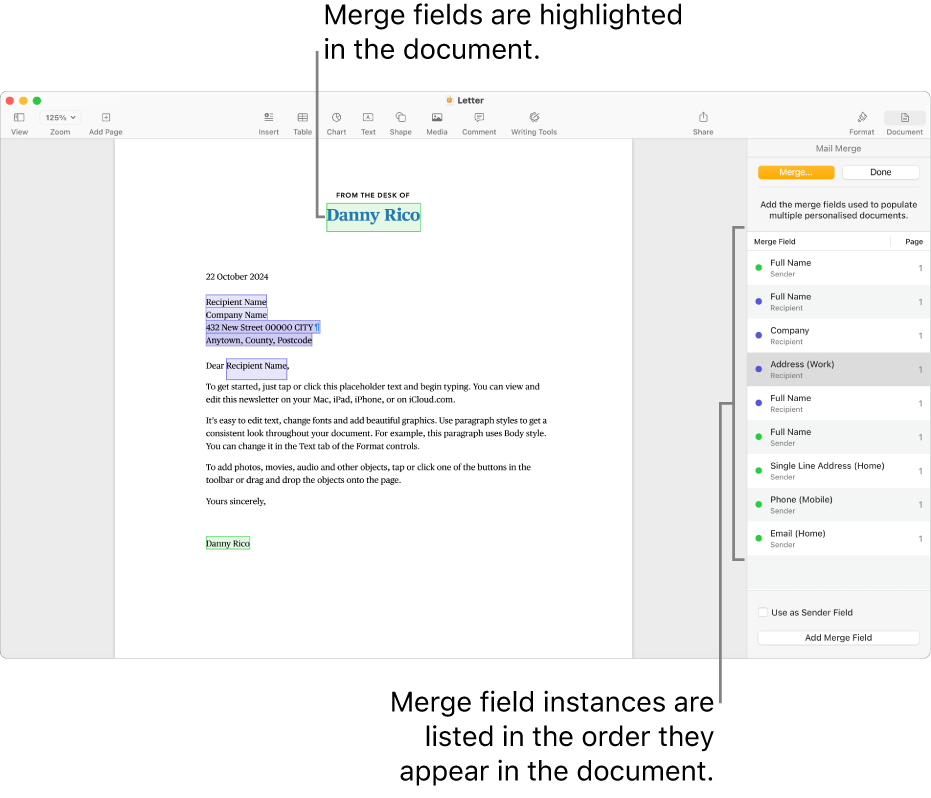
Add a merge field
There are two types of merge field — recipient or sender — which populate with related information (like first name or address, for example). New merge fields are typically recipient fields by default.
Go to the Pages app
 on your Mac.
on your Mac.Open a document, then place your insertion point or select existing text where you want to add a merge field.
Click Document
 in the sidebar, click the Document tab, then click Mail Merge.
in the sidebar, click the Document tab, then click Mail Merge.Choose Add Merge Field, then choose the field you’d like to add from the list.
Note: To see the full list of fields from Contacts, click More Fields.
A merge field is added to your document. If you select existing text, the text content doesn’t change, but the selection converts to a merge field.
To add field options from a spreadsheet, see Add a spreadsheet as a source file.
Note: After a merge field is added, you can’t edit the placeholder text.
Change a merge field
You can alter a merge field by switching a recipient field to a sender field, changing the information that populates a merge field or formatting an address field.
Go to the Pages app
 on your Mac.
on your Mac.Open a document, click Document
 in the sidebar, click the Document tab, then click Mail Merge. Select the merge field you want to change, then do one of the following:
in the sidebar, click the Document tab, then click Mail Merge. Select the merge field you want to change, then do one of the following:Change a Recipient field to a Sender field: Click the “Use as sender field” tickbox at the bottom of the Mail Merge options.
Change the information that populates in the field: Control-click the merge field, then choose a new option from the Change menu.
Change the formatting of an address merge field: Control-click the merge field instance, then select or deselect Single Line Address.
Copy and paste a merge field
You can copy a merge field and paste it in a new location within your existing document or into another Pages document.
Go to the Pages app
 on your Mac.
on your Mac.Open a document with an existing merge field, select the text of the merge field you want to duplicate, then copy the field.
On the page, paste the field to the new location.
The field keeps its original settings.
If you copy and paste a merge field into a document in a different file format (a Word file or a plain text document, for example), the merge field settings may not be preserved.
Delete a merge field
Go to the Pages app
 on your Mac.
on your Mac.Open a document with an existing merge field, click Document
 in the sidebar, then click Mail Merge.
in the sidebar, then click Mail Merge.Select the merge field instance you want to delete, then press Delete on your keyboard.
The merge field is removed, but the placeholder text remains on the page.