
Make a FaceTime audio call using Messages on Mac
You can start a FaceTime audio call in Messages. See FaceTime audio and video call requirements.
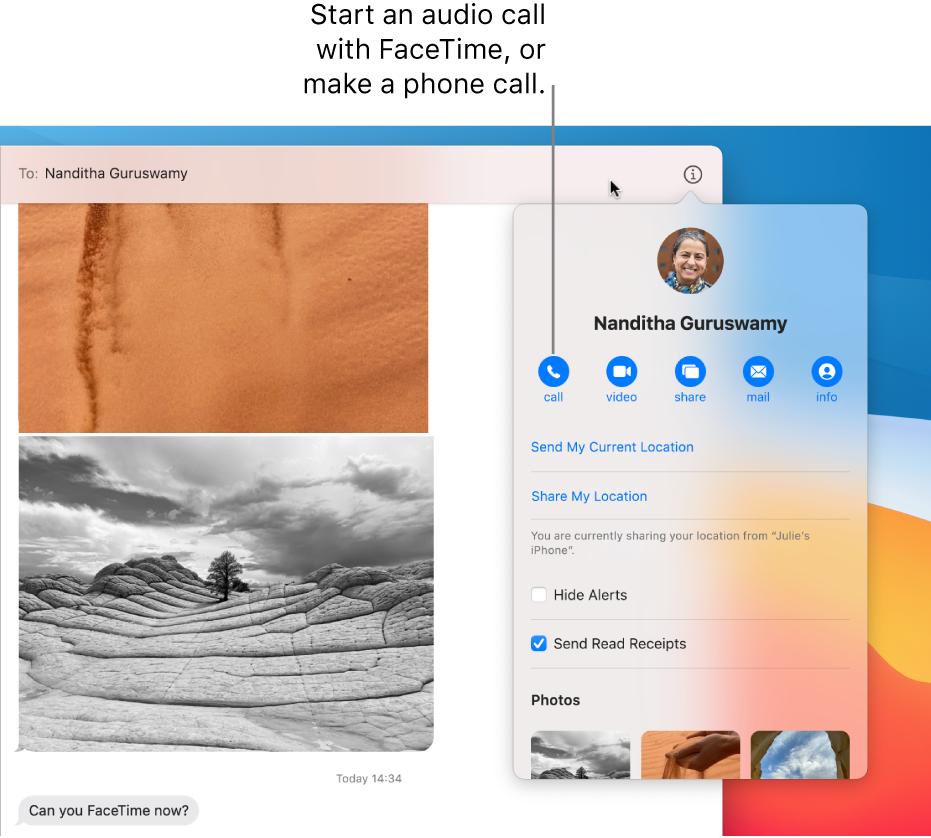
In the Messages app
 on your Mac, send a message to the person or group you want to start an audio call with.
on your Mac, send a message to the person or group you want to start an audio call with.To search for contacts and content in conversations, click in the Search field in the top-left corner and enter what you’re looking for. Or choose from the suggested contacts, links, photos and more.
You can’t send a message to or call someone who’s restricted by communication limits in Screen Time.
Click the Details button
 , then click the Call button
, then click the Call button  next to the group name or the individual’s name to immediately start the call.
next to the group name or the individual’s name to immediately start the call.If you don’t see the Call button, you may need to sign in to FaceTime. You can choose which audio input device to use in Sound preferences.
To start a FaceTime call using a different email address or phone number listed in your friend’s contact card, click and hold the Call button
 .
.
When someone includes you in a Group FaceTime call, you can join the call from the transcript. Just click Join in the FaceTime message bubble. (See Group FaceTime requirements.)