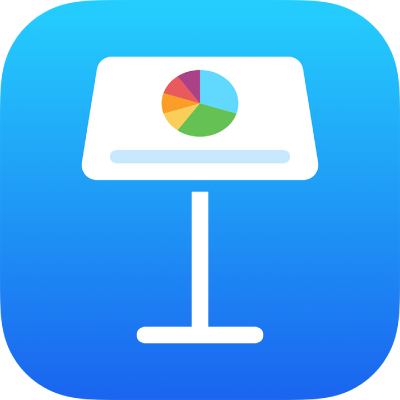
Export to PowerPoint or another file format in Keynote on iPhone
To save a copy of a Keynote presentation in another format, you export it in the new format. This is useful when you need to send the presentation to people who are using different software. Any changes made to the exported presentation don’t affect the original. Keynote also remembers the last export settings you used.
Note: If the original file has a password, it applies to copies exported in PDF and PowerPoint formats.
Save a copy of a Keynote presentation in another format
Open the presentation, then tap
 .
.Tap Export, then tap a format:
PDF: These files can be opened and sometimes edited with applications like Preview and Adobe Acrobat. Tap a layout at the top of the Export Options menu to choose what appears on each page of the PDF. Depending on the layout you choose, you can include comments, presenter notes, how many slides appear on each page and more. If you select Include Each Stage of Builds, each build is printed on its own page, in the same order as they appear in the presentation.
Tap Image Quality, then choose an option (the higher the image quality, the larger the file size). If you added image, drawing, audio or video descriptions for assistive technology (for example, VoiceOver), they’re automatically exported. To include accessibility tags for large tables, tap Accessibility, then tap On.
PowerPoint: These files can be opened and edited by Microsoft PowerPoint in .pptx format.
Movie: Slides are exported in .mov format and include any audio in the presentation. To choose a resolution, tap Resolution and choose an option. To export only part of the presentation, tap Slide Range and enter the starting and ending slide numbers.
The video advances to the next slide or build according to the time intervals you enter (for transitions and builds set to start On Tap). If you have an animation that’s set to advance following a previous build or transition, it’s not affected by the time interval you enter.
Animated GIF: The slides you select are exported as an animated GIF that you can send or post. See Create an animated GIF in Keynote on iPhone.
Images: Slides are exported as JPEG, PNG or TIFF files. Tap Slide Range to choose the slides you want to export as images. Choose an image format (the higher quality the image, the larger the file size). To include each build animation as a single image, turn on Include Builds.
Keynote Theme: Your presentation is saved as a theme in the Theme Chooser.
You can also share your theme. To learn more, see Create and manage Keynote themes on iPhone.
Tap Export in the top-right corner, then tap one of the options for sending, saving or posting the presentation.
Choose a location or provide the requested information (an email address if you’re sending an email, for example), then send or post the copy.