
Combine Ethernet ports into a virtual port on Mac
If you have a computer with more than one Ethernet port, you can combine them into one virtual Ethernet port. This is known as link aggregation. The combined Ethernet ports appear as a single IP address to your computer and apps.
Combining ports provides increased bandwidth by merging the bandwidth of the individual ports. Network traffic is also balanced across the ports.
In addition to balancing network traffic, combining ports provides automatic backup if one port or cable fails. All traffic that was routed over the failed port is rerouted to one of the remaining ports. This backup is automatic, and apps using the port continue without interruption.
If the Ethernet ports you want to combine are on a PCI card installed in your computer, make sure the card is installed properly before combining the ports. See the documentation that came with the PCI card for instructions about installing it.
On your Mac, choose Apple menu

 in the sidebar. (You may need to scroll down.)
in the sidebar. (You may need to scroll down.)Click the Action pop-up menu
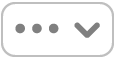 , then choose Manage Virtual Interfaces.
, then choose Manage Virtual Interfaces.Click
 , then choose New Link Aggregate.
, then choose New Link Aggregate.Enter a name for the service in the Aggregate Name field.
Select the Ethernet ports you want to combine.
Click Create, then click Done.
After the Ethernet ports are linked, you can check the status of the link by looking at the icon in the network connection services list. For more detailed information about the aggregated link status, click one of the ports in the list.
macOS uses the Link Aggregation Control Protocol (LACP) to negotiate the link aggregation. LACP must be supported on all link aggregation devices involved.
Many managed switches have an upper limit of 4 or 8 ports in an 802.3ad aggregated bond. macOS does not impose a limit to the number of physical ports that you can add to a bond.