MultiMeter Level and Loudness controls in Final Cut Pro for Mac
The MultiMeter effect’s Level meter displays the current signal level on a logarithmic scale. The Loudness meter shows the perceived level of a signal.
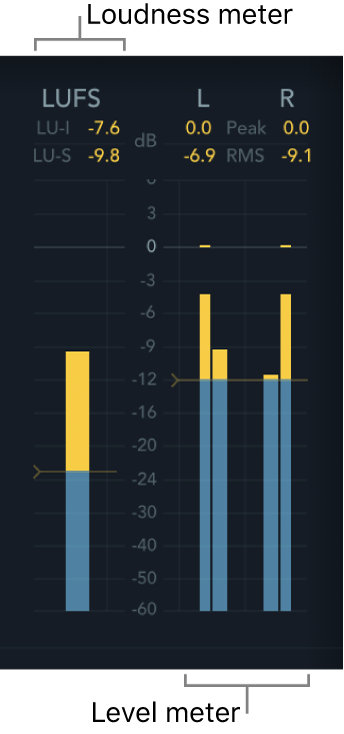
In the Level meter, the signal level for each channel is represented by a blue bar. Signals (above the target level) approaching the 0 dB level are represented by a yellow bar. When the level exceeds 0 dB, the portion of the bar above the 0 dB point turns red.
RMS and peak levels are shown simultaneously, with RMS levels appearing as dark blue bars and peak levels appearing as light blue bars. When the level exceeds 0 dB, the portion of the bar above the 0 dB mark turns red.
Peak and RMS fields: Peak and RMS values are displayed numerically (in dB increments) above the Level meter. Click the display to reset values.
The Loudness meter shows the momentary loudness level. Loudness indicates the perceived level of a signal that is indicative of human hearing, making it a useful reference tool when mixing or mastering. The Loudness meter conforms to the AES 128 specification.
Loudness is measured in Loudness Units, relative to Full Scale (LUFS). Each LU is equivalent to one decibel. MultiMeter provides two indicators above the Loudness meter.
LU-I field: Loudness Unit-Integrated, which indicates the perceived level from the start to the end of the program material.
LU-S field: Loudness Unit-Short term, which indicates the perceived level of the most recent 3 seconds of program material.
To add the MultiMeter effect to a clip and show the effect’s controls, see Add Logic effects to clips in Final Cut Pro for Mac.
Level meter controls
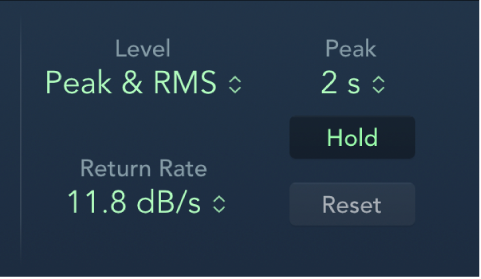
Level pop-up menu: Choose how levels are displayed. The options are Peak, RMS, Peak & RMS, True Peak, and True Peak & RMS.
The two RMS options show the effective signal average and provide a representative overview of perceived volume levels.
The True Peak options display interpolated sample values.
The Peak option shows level peaks accurately.
Return Rate pop-up menu: Choose how quickly analyzed signals return from peak (maximum) levels to zero or incoming signal levels. This is expressed in dB per second.
Peak pop-up menu: Choose the hold time for the Level meter. Choose 2, 4, or 6 seconds—or an infinite hold time.
Note: The Hold button must be turned on for the selected time value to have an effect.
Hold button: Turn on to show a small indicator for the most recent peak level. This is displayed as follows:
Level meter: A small yellow segment above each stereo level bar indicates the most recent peak level.
Correlation meter: The horizontal area around the correlation indicator denotes phase correlation deviations in real time, in both directions. A vertical line to the left of the correlation indicator shows the maximum negative phase deviation value. You can reset this line by clicking it during playback. For more information, see MultiMeter Correlation meter in Final Cut Pro for Mac.
Reset button: Reset all values in the Level meter.
Download this guide: PDF