Apple Watch User Guide
- Welcome
- What’s new
- Run with Apple Watch
-
- Alarms
- Audiobooks
- Blood Oxygen
- Calculator
- Calendar
- Camera Remote
- ECG
- Medications
- Memoji
- Music Recognition
- News
- Now Playing
- Remote
- Shortcuts
- Siren
- Stocks
- Stopwatch
- Tides
- Timers
- Use the Tips app
- Translate
- Vitals
- Voice Memos
- Walkie-Talkie
- World Clock
- Copyright and trademarks
Set timers on Apple Watch
The Timers app on Apple Watch can help you keep track of time. You can set multiple timers that track time for up to 24 hours.
Siri: Ask Siri something like, “Set a timer for 20 minutes.” See Use Siri for your daily routine.
Quickly set a timer
Go to the Timers app
 on your Apple Watch.
on your Apple Watch.To quickly start a timer, tap a duration (like 1, 3, or 5 minutes) or tap a timer you’ve recently used.
When a timer goes off, you can tap ![]() to start a timer of the same duration.
to start a timer of the same duration.
Note: On supported models, when you turn on Always On Display, timers update once a second when your wrist is down. To turn on Always On Display, go to the Settings app ![]() , tap Display & Brightness, then turn on Always On Display.
, tap Display & Brightness, then turn on Always On Display.
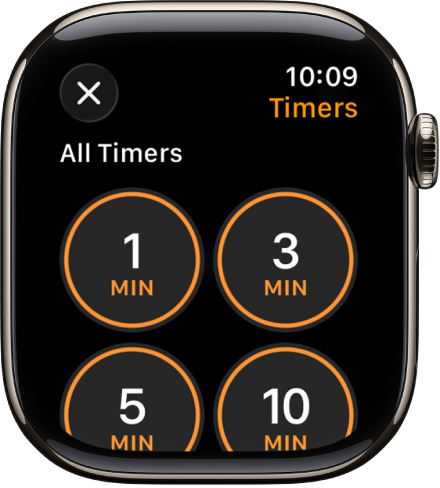
Create a custom timer
Go to the Timers app
 on your Apple Watch.
on your Apple Watch.Scroll down, then tap
 .
.Tap hours, minutes, or seconds; turn the Digital Crown to adjust.
Tap Start.
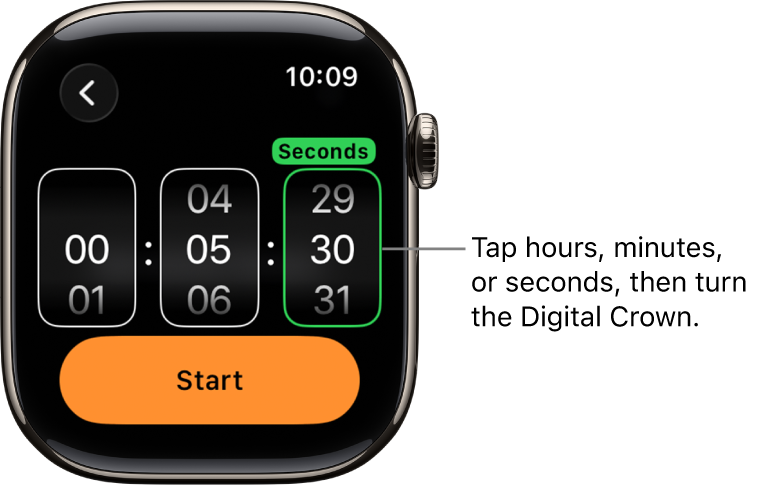
Pause or end a timer
With a timer running, go to the Timers app
 on your Apple Watch.
on your Apple Watch.Tap
 to pause, tap
to pause, tap  to resume, or tap
to resume, or tap  to end.
to end.
Create multiple timers
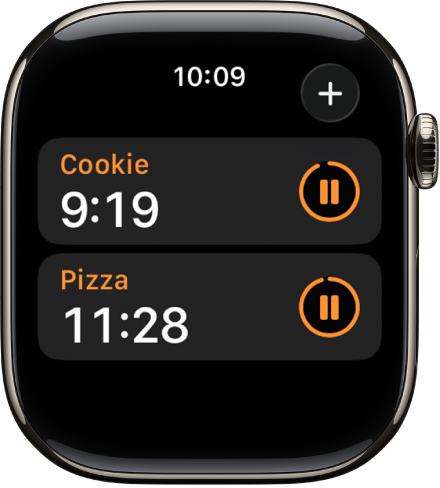
Go to the Timers app
 on your Apple Watch.
on your Apple Watch.Create and start a timer.
Tip: To assign a label such as “Pizza” to a timer, use Siri to create the timer. Raise your Apple Watch, then say something like “Set a 12 minute pizza timer.”
Tap
 to return to the Timers screen, then create and start another timer.
to return to the Timers screen, then create and start another timer.
Tap ![]() to display your running timers on the Timers screen. Tap
to display your running timers on the Timers screen. Tap ![]() to pause a timer, and tap
to pause a timer, and tap ![]() to resume.
to resume.
To delete a running or paused timer that appears on the Timers screen, swipe left, then tap ![]() .
.
Edit the Timers screen
You can pin your favorite timers and delete custom timers from the Timers screen.
Go to the Timers app
 on your Apple Watch.
on your Apple Watch.Scroll down, then tap Edit.
Do any of the following:
Pin a timer: Tap
 .
.Unpin a timer: Tap
 .
.Delete a timer: Tap
 .
.
When you’re finished, tap Done.