
Watch memories in Photos on Mac
The Memories feature in Photos creates personalized collections of photos and videos that are set to music and that you can watch like a movie. Each memory features a significant person, place, or event from your photo library. You can also create your own memories and share them with your friends and family.
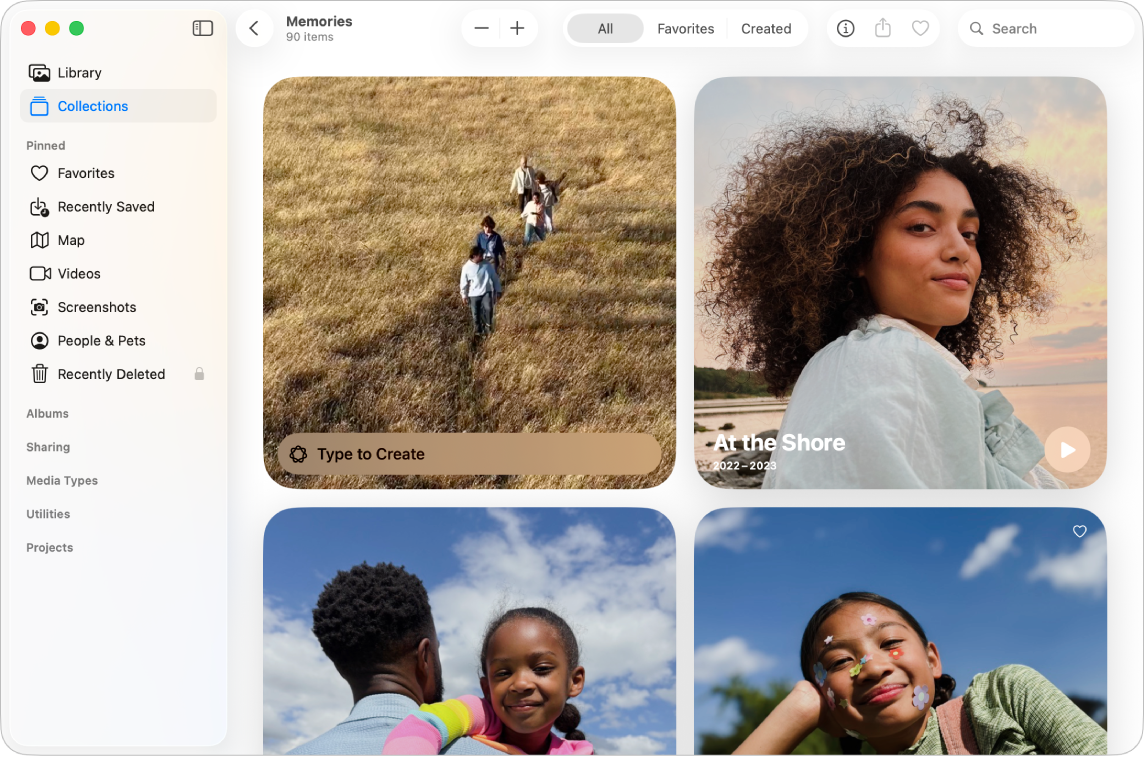
Play a memory
Go to the Photos app
 on your Mac.
on your Mac.Click Collections in the sidebar, then click Memories.
Click
 on a memory to play it.
on a memory to play it.As a memory plays, do any of the following:
Start or stop playing the memory: Press the Space bar.
Scroll to individual photos in the memory: Press the Right Arrow or Left Arrow key, or swipe left or right on the trackpad.
Display the memory photos in a grid: Click
 . Double-click a photo to start the memory playing at that photo.
. Double-click a photo to start the memory playing at that photo.Tip: With the grid displayed, you can Control-click a photo or group of photos to share them, add them to other albums, delete them, and more.
Stop playing and exit a memory: Click
 in the toolbar.
in the toolbar.
Create a memory
You can create your own memory from an album.
Go to the Photos app
 on your Mac.
on your Mac.Control-click an album in the sidebar, then choose Play Slideshow.
If you don’t see your albums in the sidebar, hold the pointer over Albums in the sidebar, then click
 .
.To add the new memory to Memories, click
 in the toolbar.
in the toolbar.The new memory appears among your favorite memories in Memories.
Tip: You can pin items that you want to quickly access later. Control-click an item from a collection—for example, a memory, an album, a media type, or a utility), then choose Pin. The pinned item appears in the Pinned collection in the sidebar.
You can use Apple Intelligence* to create a memory movie. Describe the story you want to see, and Apple Intelligence finds the best photos and videos, crafts a storyline, and sets it to music. See Use Apple Intelligence in Photos.
Share a memory
Go to the Photos app
 on your Mac.
on your Mac.Click Collections in the sidebar, then click Memories.
Select a memory, then click
 in the toolbar.
in the toolbar.Choose how you want to share the memory.
Share photos from a memory
Go to the Photos app
 on your Mac.
on your Mac.Click Collections in the sidebar, then click Memories.
Click
 on a memory to play it, then click
on a memory to play it, then click  .
.If you don’t see
 , move the pointer so that options appear, or press the Space bar.
, move the pointer so that options appear, or press the Space bar.Select photos you want to share, then click
 in the toolbar.
in the toolbar.Choose how you want to share the photos.
Add a memory as a favorite
Go to the Photos app
 on your Mac.
on your Mac.Click Collections in the sidebar, then click Memories.
Hold the pointer over the memory you want to favorite, then click
 when it appears.
when it appears.You can also click
 in the toolbar while playing the memory.
in the toolbar while playing the memory.
To view your favorite memories, click Collections in the sidebar, click Memories, then click Favorites below the toolbar.
To feature certain content less in memories, see Feature a person, a place, or holidays less often.