Final Cut Pro User Guide
- Welcome
-
- What’s new in Final Cut Pro 10.5
- What’s new in Final Cut Pro 10.4.9
- What’s new in Final Cut Pro 10.4.7
- What’s new in Final Cut Pro 10.4.6
- What’s new in Final Cut Pro 10.4.4
- What’s new in Final Cut Pro 10.4.1
- What’s new in Final Cut Pro 10.4
- What’s new in Final Cut Pro 10.3
- What’s new in Final Cut Pro 10.2
- What’s new in Final Cut Pro 10.1.2
- What’s new in Final Cut Pro 10.1
- What’s new in Final Cut Pro 10.0.6
- What’s new in Final Cut Pro 10.0.3
- What’s new in Final Cut Pro 10.0.1
-
- Intro to effects
-
- Intro to transitions
- How transitions are created
- Add transitions
- Set the default transition
- Delete transitions
- Adjust transitions in the timeline
- Adjust transitions in the inspector and viewer
- Merge jump cuts with the Flow transition
- Adjust transitions with multiple images
- Modify transitions in Motion
-
- Add storylines
- Use the precision editor
- Conform frame sizes and rates
- Use XML to transfer projects
-
- Glossary
- Copyright

Set the default transition in Final Cut Pro
You can set a default transition and apply it to your clips quickly using the Command-T keyboard shortcut. Final Cut Pro comes with the default transition set to Cross Dissolve, but you can change the default to any transition. You can also set the default duration for transitions.
Set the default transition
Click the Transitions button in the top-right corner of the Final Cut Pro timeline.
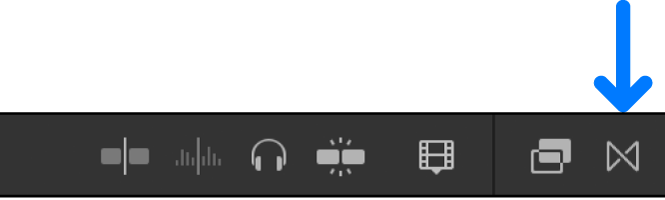
In the Transitions browser, Control-click a transition, then choose Make Default.
Set the default duration
You set the default duration for transitions in Final Cut Pro preferences.
In Final Cut Pro, choose Final Cut Pro > Preferences, or press Command-Comma (,), then click Editing.
Use the “Duration is x seconds” value slider to set the duration, in seconds, of all transitions you add to the timeline.
You can adjust the duration of a transition after it’s in the timeline.
Note: Some transitions have a fixed duration and are not affected by this setting.