
Use a watch folder to automatically transcode files
You can designate any folder on your Mac or on a connected device to be a watch folder that automatically transcodes any media files you add to it.
Note: Watch folders can be used to transcode frame-packed stereoscopic source files with accurate metadata; however, they cannot be used to transcode other stereoscopic formats.
Open the Watch Folders pane
Click Watch Folders at the top of the Current view in the Compressor window.
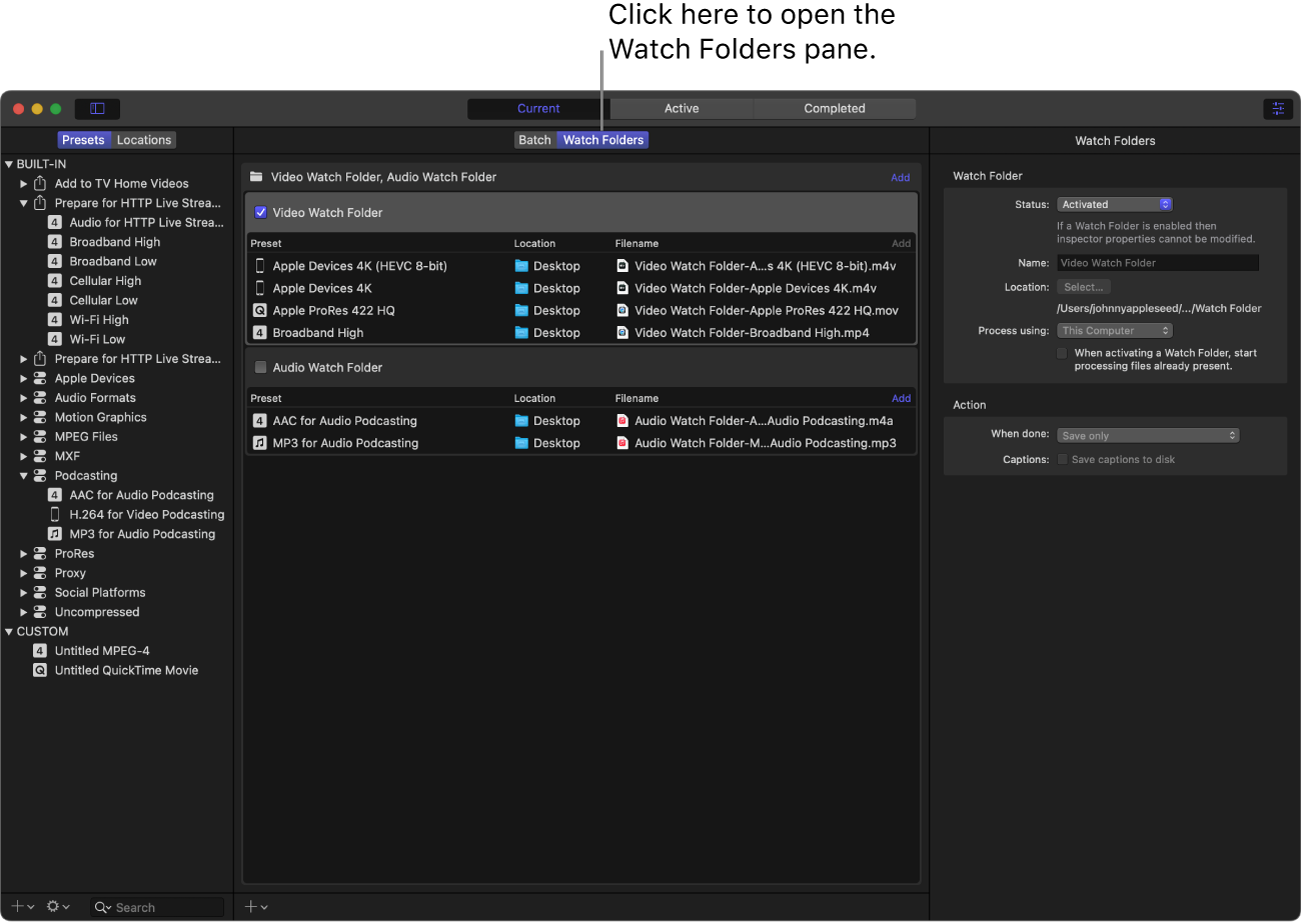
Note: Watch folders continue to process files even if Compressor is running in the background or you’re viewing another part of the Compressor window. If you’re viewing the batch area, a spinning folder icon indicates when a watch folder is currently processing files.
Add a watch folder
In the Watch Folders pane of Compressor, do one of the following:
Click Add in the top right-corner.
If you don’t have any watch folders yet, click the Add Watch Folder button in the middle of the pane.
In the window that appears, select a folder, then click Add.
This is the folder where you can add the source media that you want to transcode automatically.
In the window that appears, select one or more presets
 or destinations
or destinations  from the list, choose a save location from the pop-up menu, then click OK.
from the list, choose a save location from the pop-up menu, then click OK.These are the transcoding instructions that Compressor will automatically apply to any files you add to the watch folder, and the location where the transcoded files are saved.
Add and remove presets from a watch folder
In the Watch Folders pane, you can add and remove presets the same way you add and remove presets in the batch area.
In the Watch Folders pane of Compressor, click Add on the right side of the watch folder’s Preset/Location/Filename row.
In the window that appears, select one or more presets, choose a save location from the pop-up menu, then click OK.
Tip: You can also add a preset by dragging it from the Presets pane to a watch folder in the Watch Folders pane.
To remove a preset from a watch folder, do either of the following:
Select the preset’s output row, then press Delete.
Position the pointer over the preset’s output row, then click Remove (on the right side of the row).
Add a job action to a watch folder
You can add a job action to a watch folder to be performed on the output files after transcoding.
In the Watch Folders pane of Compressor, select a watch folder.
When a watch folder is selected, its properties are shown in the inspector pane.
In the Action area of the inspector, click the “When done” pop-up menu, then choose a job action.
Additional properties may appear, depending on the job action you select. See Job actions in Compressor.
Activate or deactivate a watch folder
Watch folders need to be activated to monitor and process files.
Note: A watch folder must have at least one preset applied to it to be activated.
In the Watch Folders pane of Compressor, do one of the following:
Click the checkbox to the left of the watch folder name.
Select the watch folder, then click the Status pop-up menu in the inspector and choose Activated.
To deactivate a watch folder, click the checkbox again, or set the status in the pop-up menu to Deactivated.
View and modify watch folder properties
In the Watch Folders pane of Compressor, select a watch folder.
When a watch folder is selected, its properties are shown in the inspector pane.
Adjust any of the following properties:
Status: Activate or deactivate the watch folder. When a watch folder is active, you can no longer modify any of its properties.
Name: Change the name of the watch folder in Compressor. This doesn’t change the name of the folder in the macOS Finder, but it affects the name of the automatically created output folder if you choose Automatic for the output location.
Location: Choose a location for your watch folder. The current location of the watch folder is displayed below the Select button.
Process using: If you’ve configured computer groups in Shared Computers settings, you can select one of your groups here. The default is This Computer. For information on setting up computer groups, see Transcode batches with multiple computers in Compressor.
When activating a Watch Folder, start processing files already present: By default, Compressor ignores files that are already in a watch folder before it’s activated. This way, you can leave files in the watch folder without the files being transcoded multiple times. However, if you dragged or saved files into a watch folder and want them to be processed when you activate the folder, select this checkbox.
Download this guide: PDF