
Advanced settings in Compressor
Use Advanced settings in Compressor to adjust additional settings for distributed processing. See Transcode batches with multiple computers in Compressor.
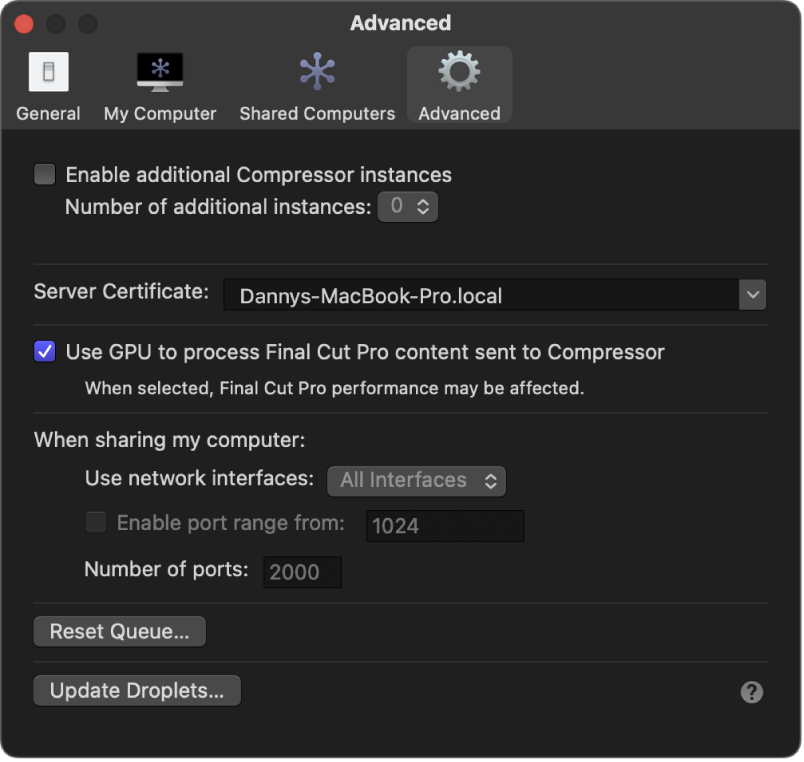
Option | Description | ||||||||||
|---|---|---|---|---|---|---|---|---|---|---|---|
Enable additional Compressor instances | Check this box to activate additional instances of the Compressor application, which can also potentially speed transcoding. After selecting the checkbox, you can choose the number of additional instances from the pop-up menu. See Create additional instances of Compressor. When this box is unchecked, Compressor automatically attempts to process transcoding jobs using all available cores of your computer’s graphics processing engine. On Macs with M-series Max or Ultra chips, this may be the fastest transcoding option. Note: If your system doesn’t have enough memory or processor cores, this option is dimmed and unavailable. | ||||||||||
Server Certificate | If you have multiple server certificates on your computer, use this pop-up menu to choose between them, or to rename the certificates. If you have no additional server certificates, the server certificate that Compressor automatically creates is shown. | ||||||||||
Use GPU to process Final Cut Pro content sent to Compressor | Select this checkbox to have Compressor use the computer’s graphics processing engine to display or transcode a Final Cut Pro project sent to Compressor for processing. If you’re running both Compressor and Final Cut Pro at the same time, enabling this setting may degrade Final Cut Pro performance. See Transcode Final Cut Pro and Motion projects in Compressor. | ||||||||||
Use network interfaces | Use this pop-up menu to restrict distributed processing activity to a specific network interface (when you’ve allowed others to share your computer). | ||||||||||
Enable port range from | Select this checkbox to set the ports on which distributed processing is run (when you’ve allowed others to share your computer). After selecting the checkbox, enter the number at which you want to start the port range and the number of ports you want the range to contain. | ||||||||||
Reset Queue | Click to reset the queue of Compressor jobs. After you click this button, you can choose to reset the queue and cancel all pending jobs, or reset the queue and then restart any pending jobs. | ||||||||||
Enable port range from | Click to update all droplets on the local computer to be compatible with the current version of Compressor. Outdated droplets that are not updated may not function properly. After droplets are updated, they’ll no longer work on computers using older versions of Compressor. See Create and use droplets in Compressor. | ||||||||||
Download this guide: PDF