
Turn on iPhone, iPad, or iPod touch accessibility features using your Mac
Your iPhone, iPad, or iPod touch includes many accessibility features that make it easier to use your device if you have visual, hearing, or other physical disabilities.
The following accessibility features are available on iPhone (3GS or later), iPad, or iPod touch (3rd generation or later):
VoiceOver
Zoom
Display features
Spoken Content features
Audio features
These accessibility features work with all apps preinstalled on the devices, as well as many apps downloaded from the App Store.
Turn on accessibility features
Connect your device to your Mac.
You can connect your device using a USB or USB-C cable or using a Wi-Fi connection. See Sync content between your Mac and iPhone, iPad, or iPod touch over Wi-Fi.
In the Finder
 on your Mac, select the device in the Finder sidebar.
on your Mac, select the device in the Finder sidebar.
If you connect your device to your Mac using a USB cable and don’t see the device in the Finder sidebar, see If your device doesn’t appear in the sidebar.
Click General in the button bar.

Click Configure Accessibility.
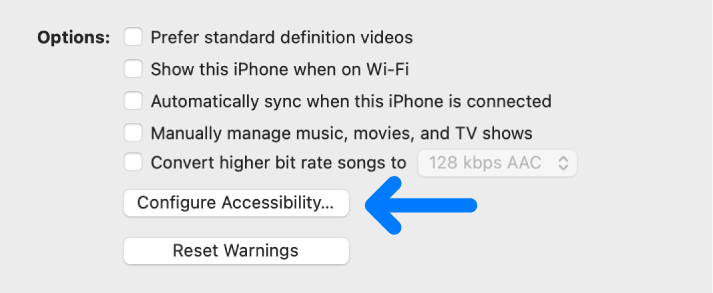
Select the accessibility features you want to use, then click OK.
You can also turn accessibility features on or off using the Accessibility settings on your device. For more information, see the documentation that came with your device.