Keynote
Keynote User Guide for iPad
- Welcome
- What’s new
-
- Get started with Keynote
- Intro to images, charts, and other objects
- Create a presentation
- Choose how to navigate your presentation
- Open a presentation
- Save and name a presentation
- Find a presentation
- Print a presentation
- Customize the toolbar
- Copy text and objects between apps
- Basic touchscreen gestures
- Use Apple Pencil with Keynote
- Create a presentation using VoiceOver
-
- Send a presentation
- Intro to collaboration
- Invite others to collaborate
- Collaborate on a shared presentation
- See the latest activity in a shared presentation
- Change a shared presentation’s settings
- Stop sharing a presentation
- Shared folders and collaboration
- Use Box to collaborate
- Create an animated GIF
- Post your presentation in a blog
- Copyright
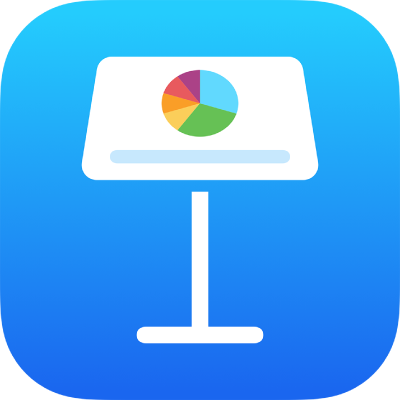
Undo or redo changes in Keynote on iPad
You can undo recent changes then redo them if you want them back.
Undo or redo actions
Go to the Keynote app
 on your iPad.
on your iPad.Open a presentation, make any edits, then do one of the following, as necessary:
Undo the last action: Tap
 . Tap multiple times to undo all your recent actions. You can also use a three-finger swipe to the left to undo an action.
. Tap multiple times to undo all your recent actions. You can also use a three-finger swipe to the left to undo an action.Redo the last action: Touch and hold
 , then tap Redo. Perform these steps multiple times to redo all your recent actions. You can also use a three-finger swipe to the right to redo an action.
, then tap Redo. Perform these steps multiple times to redo all your recent actions. You can also use a three-finger swipe to the right to redo an action.
If you want to delete all the changes you made since you opened a presentation, you can restore the presentation to its state when you opened it.
Thanks for your feedback.