Modifying this control will update this page automatically
Final Cut Pro User Guide
- Welcome
-
- What’s new in Final Cut Pro 10.5.3
- What’s new in Final Cut Pro 10.5
- What’s new in Final Cut Pro 10.4.9
- What’s new in Final Cut Pro 10.4.7
- What’s new in Final Cut Pro 10.4.6
- What’s new in Final Cut Pro 10.4.4
- What’s new in Final Cut Pro 10.4.1
- What’s new in Final Cut Pro 10.4
- What’s new in Final Cut Pro 10.3
- What’s new in Final Cut Pro 10.2
- What’s new in Final Cut Pro 10.1.2
- What’s new in Final Cut Pro 10.1
- What’s new in Final Cut Pro 10.0.6
- What’s new in Final Cut Pro 10.0.3
- What’s new in Final Cut Pro 10.0.1
-
- Intro to effects
-
- Intro to transitions
- How transitions are created
- Add transitions
- Set the default transition
- Delete transitions
- Adjust transitions in the timeline
- Adjust transitions in the inspector and viewer
- Merge jump cuts with the Flow transition
- Adjust transitions with multiple images
- Modify transitions in Motion
-
- Add storylines
- Use the precision editor
- Conform frame sizes and rates
- Use XML to transfer projects
-
- Glossary
- Copyright

Intro to 3D titles in Final Cut Pro
In addition to creating basic two-dimensional text, you can create text that appears to have depth—complete with sides, edges, and backs. 3D text in Final Cut Pro exhibits the same characteristics as real three-dimensional objects, simulating natural lighting, shading, and textures.
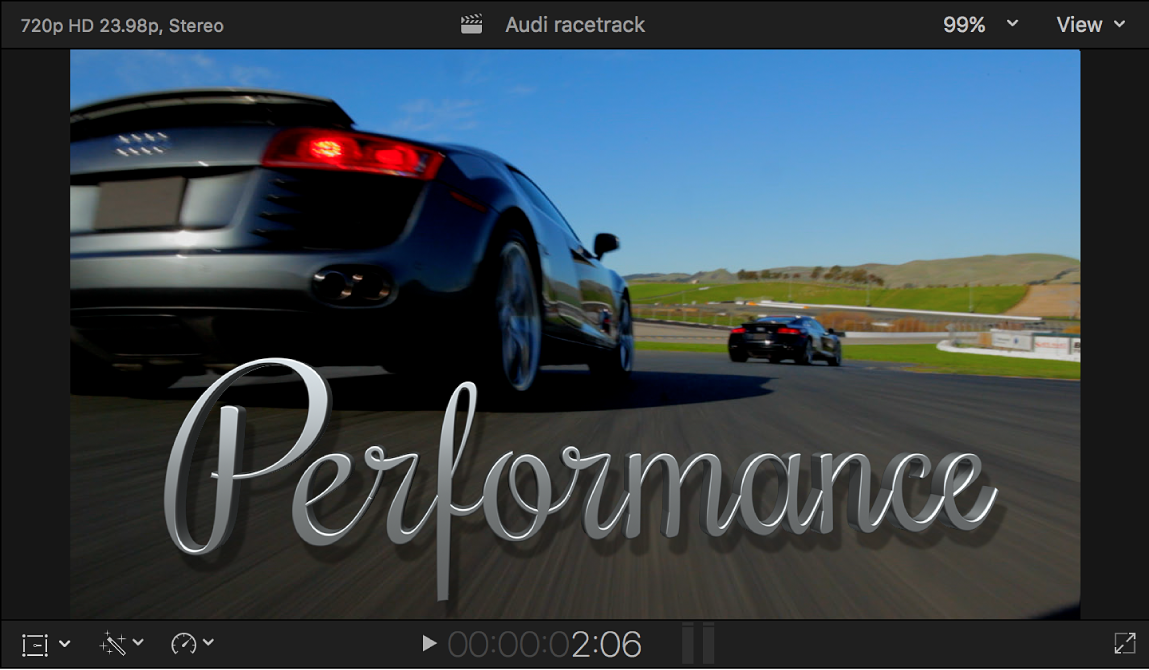
You can easily convert back and forth between 2D text and 3D text. When you reenable 3D text after switching to 2D text, the previous 3D settings are restored. See Convert text to 3D text in Final Cut Pro. For information about creating basic 2D text, see Add titles in Final Cut Pro.
As you can with 2D text, you can animate your 3D titles in Final Cut Pro. See Intro to video keyframing in Final Cut Pro.
See alsoAdd 3D titles in Final Cut Pro
Thanks for your feedback.