Vocal Transformer controls in Final Cut Pro for Mac
Vocal Transformer offers the following controls.
To add the Vocal Transformer effect to a clip and show the effect’s controls, see Add Logic effects to clips in Final Cut Pro for Mac.
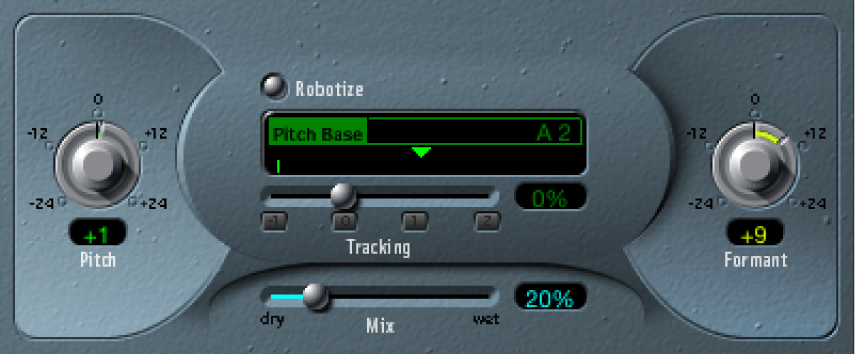
Pitch knob and field: Determine the amount of transposition applied to the input signal.
Robotize button: Turn on Robotize mode, which is used to augment, diminish, or mirror the melody.
Pitch Base slider and field (available only in Robotize mode): Transpose the note that the Tracking parameter is following.
Tracking slider, field, and buttons (available only in Robotize mode): Control how the melody is changed in Robotize mode.
Mix slider and field: Define the level ratio between the original (dry) and effect signals.
Formant knob and field: Shift the formants of the input signal.
Glide slider and field (Extended controls area): Determine the amount of time the vocal transformation takes, allowing sliding transitions to the set Pitch value.
Grain Size slider and field (Extended controls area): The Vocal Transformer effect algorithm is based on granular synthesis. Use the Grain Size parameter to set the size of the grains, thus affecting the precision of the process. Experiment to find the best setting (try Auto first).
Formants pop-up menu (Extended controls area): Determine whether Vocal Transformer processes all formants (“Process always” setting), or only the voiced ones (Keep Unvoiced Formants setting). The Keep Unvoiced Formants option leaves sibilant sounds in a vocal performance untouched. This setting produces a more natural-sounding transformation effect with some signals.
Detune slider and field (Extended controls area): Detune the input signal by the set value. This parameter is of particular benefit when automated.
Download this guide: PDF