Get apps and games in the App Store on iPhone
Use the App Store app ![]() to find, purchase, and download apps and games.
to find, purchase, and download apps and games.
Ask Siri. Say something like: “Find apps by Apple.” Learn how to ask Siri.
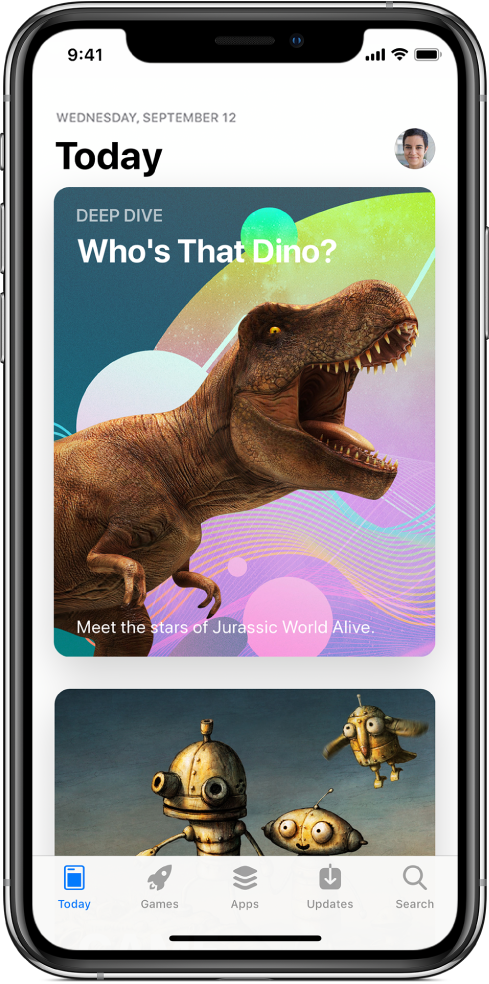
Sign in with your Apple ID
To do most things in the App Store, you need to sign in with your Apple ID.
Tap Today, then tap
 at the top right.
at the top right.Enter your Apple ID and password. If you don’t have an Apple ID, you can create one.
Find apps and games
In App Store, tap any of the following:
Today: Discover featured stories and apps.
Games or Apps: Explore new releases, see the top charts, or browse by category.
Search: Enter what you’re looking for, then tap Search on the keyboard.
Buy and download an app
Ask Siri. Say something like: “Get the Minecraft app.” Learn how to ask Siri.
You can also do the following:
Navigate to the app you want.
To buy an app, tap the price. To get a free app, tap Get.
If you see
 instead of a price, you’ve already purchased the app and you can download it again without a charge. While the app is downloading or updating, its icon appears on the Home screen with a progress indicator.
instead of a price, you’ve already purchased the app and you can download it again without a charge. While the app is downloading or updating, its icon appears on the Home screen with a progress indicator.If required, authenticate your Apple ID with Face ID, Touch ID, or your passcode to complete your purchase.
Share or give an app
Navigate to the app you want to share or give.
Tap
 , then tap Share App or Gift App (not available for all apps).
, then tap Share App or Gift App (not available for all apps).
Give or redeem an App Store & iTunes gift card
Tap Today, then tap
 or your profile picture at the top right.
or your profile picture at the top right.Tap one of the following:
Redeem Gift Card or Code
Send Gift Card by Email
Note: You need an Internet connection and an Apple ID to use the App Store. The App Store isn’t available in all regions.