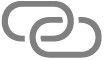Apple Vision Pro User Guide
- Welcome
- Let others use your Apple Vision Pro
-
- Capture
- Clock
- Encounter Dinosaurs
- Mindfulness
- Numbers
- Pages
- Shazam
- Shortcuts
- Tips
-
- Use built-in privacy and security protections
- Keep your Apple ID secure
-
- Sign in with passkeys
- Sign in with Apple
- Automatically fill in strong passwords
- Change weak or compromised passwords
- View your passwords and related information
- Use shared password groups
- Share passkeys and passwords securely with AirDrop
- Make your passkeys and passwords available on all your devices
- Automatically fill in verification codes
- Sign in with fewer CAPTCHA challenges on Apple Vision Pro
- Manage two-factor authentication for your Apple ID
- Create and manage Hide My Email addresses
- Protect your web browsing with iCloud Private Relay
- Use a private network address
- Use Contact Key Verification on Apple Vision Pro
- Copyright
Connect Apple Vision Pro to the internet
Connect your Apple Vision Pro to the internet by using an available Wi-Fi network.
Connect Apple Vision Pro to a Wi-Fi network
Go to Settings

Tap a network, then enter the password (if required).
To join a hidden network, tap Other, then enter the name of the network, the security type, and password.
If 
Join a Personal Hotspot
If an iPhone or an iPad (Wi-Fi + Cellular) is sharing a Personal Hotspot, you can use its cellular internet connection.
Go to Settings

If asked for a password on your Apple Vision Pro, enter the password shown in Settings

If