
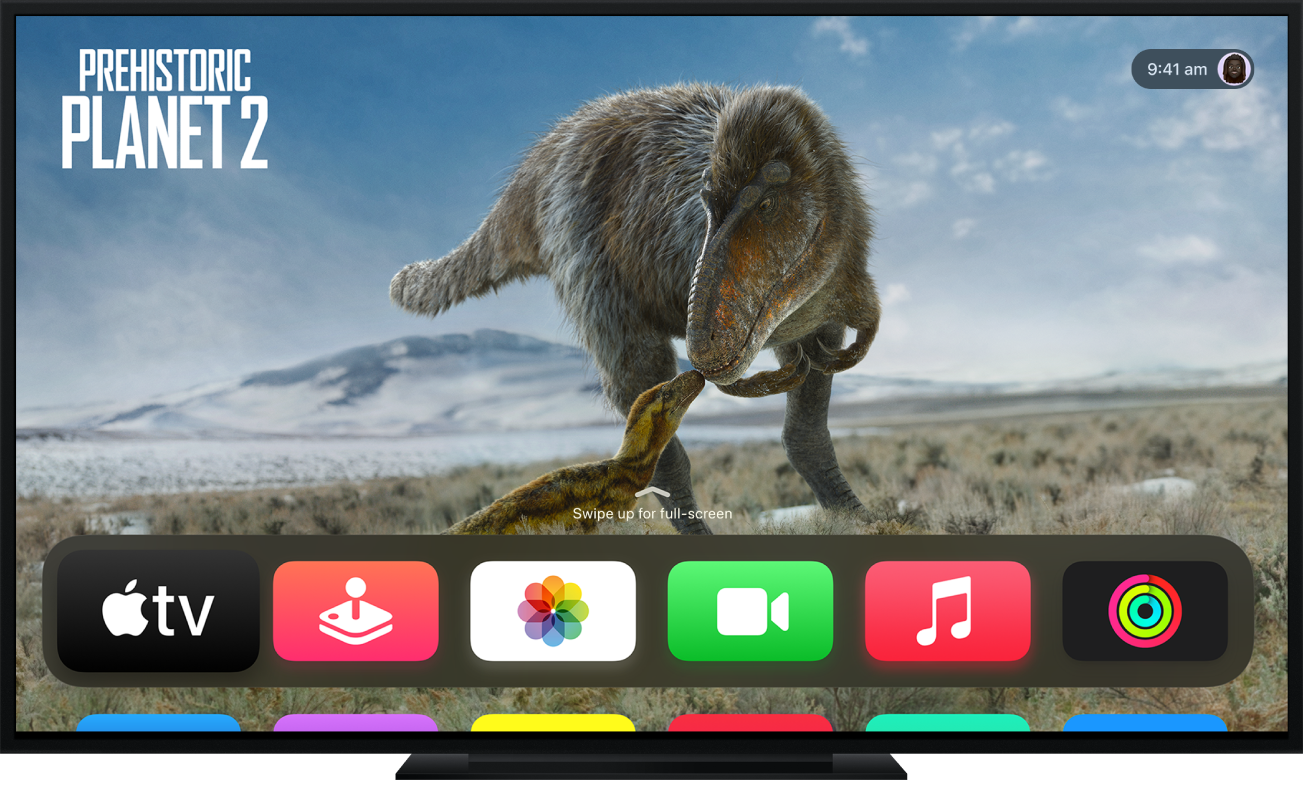
New to Apple TV?
Learn how to set up your Apple TV for the ultimate cinematic experience.

Get to know the Siri Remote
The Siri Remote (3rd generation) with USB-C gives you unparalleled control with a touch-enabled clickpad.
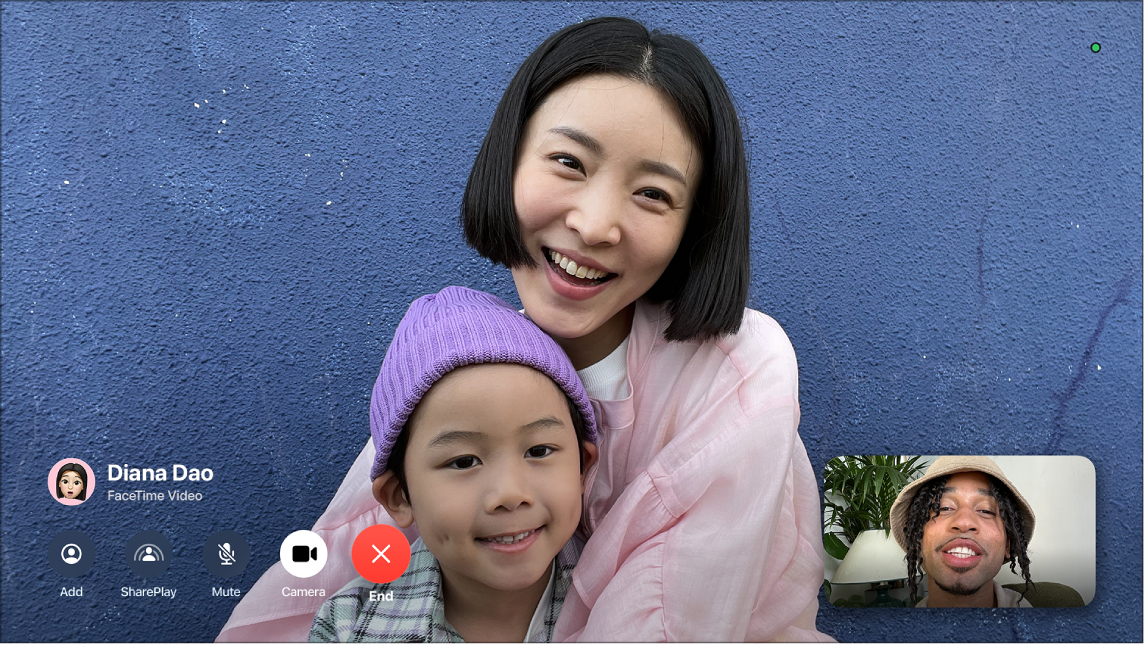
FaceTime — now playing on your home’s biggest screen
With tvOS 17 and later, you can use your iPhone or iPad camera and microphone with the FaceTime app on Apple TV 4K (2nd generation or later). Relax on the couch while you chat with friends and family or watch a movie together using SharePlay. Make the conversation even more fun with hand gestures that generate screen effects.
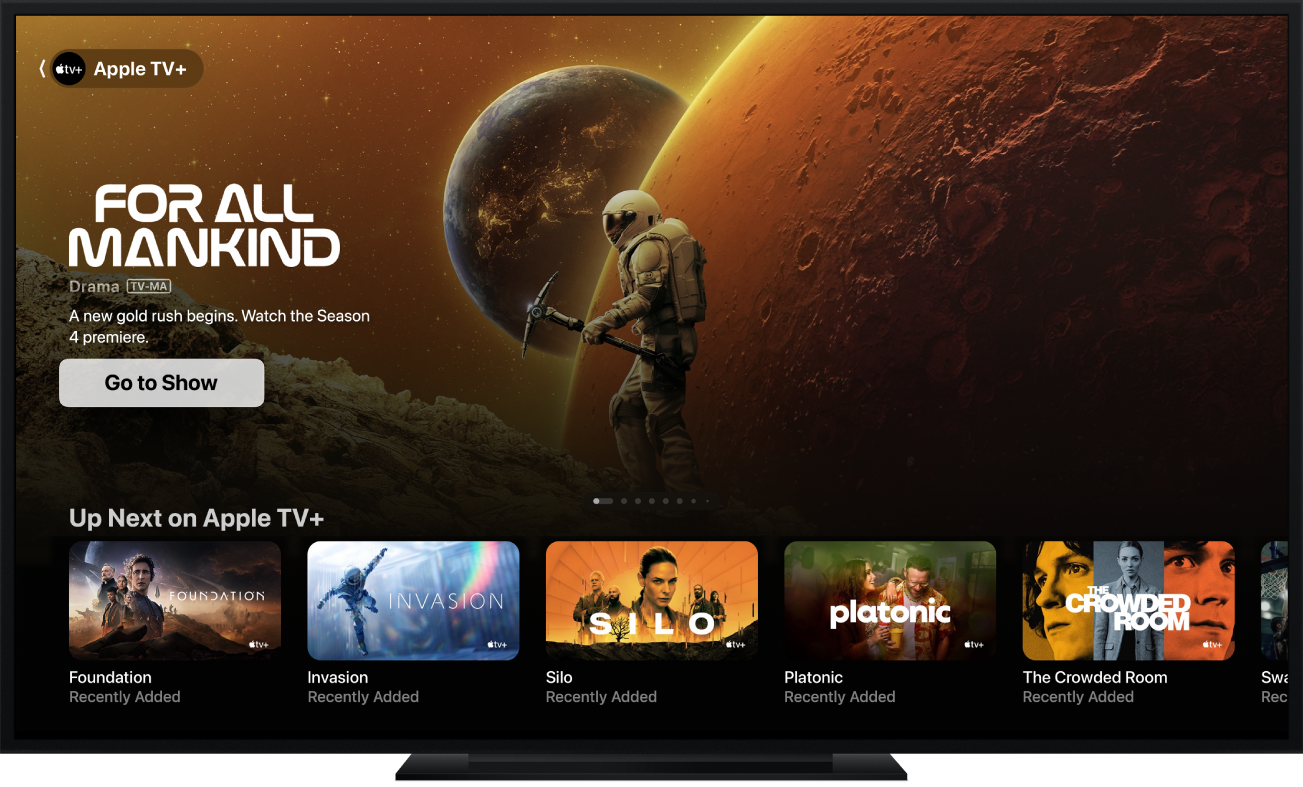
Home of TV+, MLS Season Pass and more
The Apple TV app has a new look, making it easier to find all your favourite channels, apps and content using the new dynamic sidebar. You can update tvOS on all Apple TV HD and Apple TV 4K models.
To explore the Apple TV User Guide, click Table of Contents at the top of the page or enter a word or phrase in the search field.
Apple TV User Guide
- Welcome
- What’s new in tvOS 17
-
-
- Siri Remote at a glance
- Navigate Apple TV
- Control what’s playing
- Adjust audio
- Activate Siri or dictation
- Open Control Centre
- Enter text
- Switch quickly between apps
- Turn Apple TV on or off
- Control touch surface sensitivity
- Charge the Siri Remote
- Reconnect the Siri Remote
- Help locate the Siri Remote (2nd generation or later)
- Use screensavers
- Customise the Home Screen
- Use iOS or iPadOS Control Centre
-
- Use the Search app
-
- Restrict access to content
- Adjust privacy settings
- Manage storage
- Share Apple TV
- Family Sharing
- Adjust video and audio settings
- Connect Bluetooth devices
- Set notifications
- Set the TV button
- Use the iOS or iPadOS keyboard
- Control your TV and volume
- Use other remotes
- Use Apple TV as a conference room display
- Change network settings
- Change language or region
- Copyright