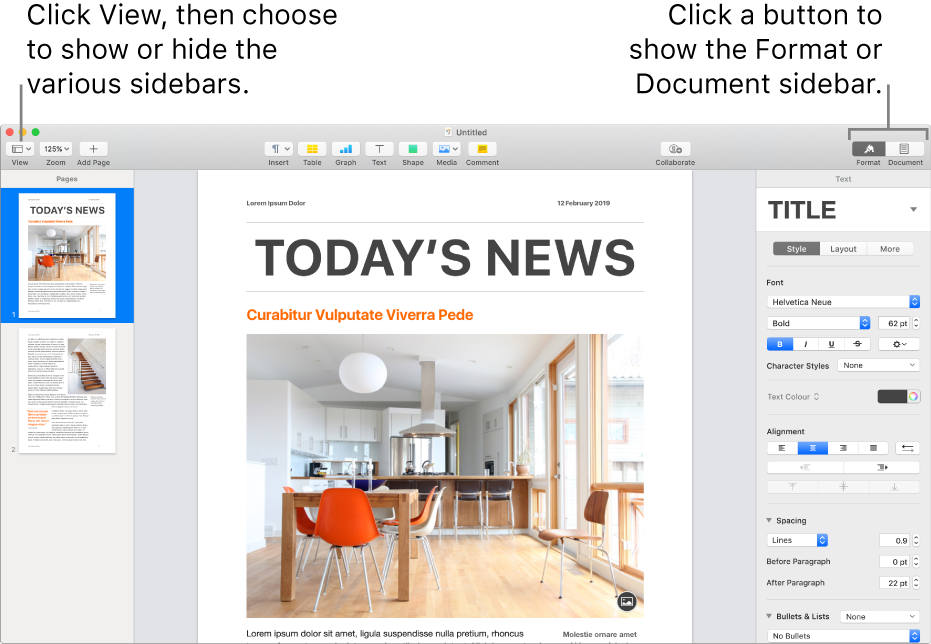Use sidebars in Pages on Mac
The Pages window has sidebars on the left and right that contain controls for modifying your document, its settings and more.
Comments and Changes pane: Shows the comments you and others added to the document. You can read, add and edit comments directly in the sidebar. It appears on the left side of the Pages window.
Page thumbnails: Shows thumbnails of all the pages in your document. In this view, you can rearrange document sections and navigate to a particular page by clicking its thumbnail. It appears on the left side of the Pages window.
Table of contents: Shows an automatically updating table of contents that you can use to navigate your document. Entries are generated from text that you’ve applied paragraph styles to, and you can choose the paragraph styles you want to display in the table of contents. It appears on the left side of the Pages window.
Format inspector: Shows formatting controls for whatever is selected in the document at a given time, like text, a shape or a graph. It appears on the right side of the Pages window. If nothing is selected in a word-processing document, you see the Section controls. If nothing is selected in a page layout document, you see the Page Layout controls.
Document inspector: Shows controls for setting page orientation, page size and margins; and adding headers, footers, bookmarks and document sections. It appears on the right side of the Pages window.
Open and close sidebars
Right sidebar: Click Format
 or Document
or Document  in the toolbar. To close the sidebar, choose View > Hide Inspector (from the View menu at the top of your screen). You can also click the button of the active sidebar to close it. For example, if the formatting controls are visible, click Format
in the toolbar. To close the sidebar, choose View > Hide Inspector (from the View menu at the top of your screen). You can also click the button of the active sidebar to close it. For example, if the formatting controls are visible, click Format  to close the sidebar completely.
to close the sidebar completely.Left sidebar: Click
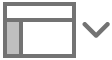 in the toolbar, then choose Page Thumbnails or Table of Contents. To close the left sidebar completely, choose Document Only. If the page thumbnails or table of contents is showing and you choose Show Comments Pane, the comments pane appears next to the left sidebar. To close it, choose Hide Comments Pane.
in the toolbar, then choose Page Thumbnails or Table of Contents. To close the left sidebar completely, choose Document Only. If the page thumbnails or table of contents is showing and you choose Show Comments Pane, the comments pane appears next to the left sidebar. To close it, choose Hide Comments Pane.