Pages User Guide for Mac
- Welcome
- Copyright

View annotations in Pages on Mac
In Pages for iPhone and iPad, you can use your finger or Apple Pencil to add edits and other marks to your document. If you’re viewing an annotated document using Pages for Mac, you can hide annotations when you don’t want to see them, then show them again at any time. You can also delete them.
Note: If you share your document, recipients can see your annotations.
Delete annotations
Annotations are connected to the text or object where you add them, so if you move or delete that text or object, the annotation is also moved or deleted.
Delete a single annotation: Click the mark, then press Delete.
Delete all annotations: Choose Edit > Remove Smart Annotations.
Note: If you delete text but its annotation remains, the mark might be connected to the word before or after the text you deleted.
Show or hide annotations
Click
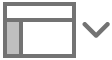 in the toolbar, then choose Show Smart Annotations or Hide Smart Annotations.
in the toolbar, then choose Show Smart Annotations or Hide Smart Annotations.
When you print your document or export it as a PDF, you can choose to include the annotations. See Print a document or envelope and Export to Word, PDF or another file format.