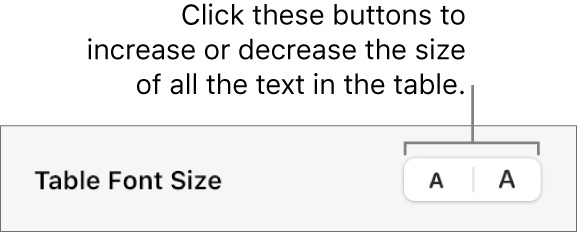Pages

You can change the look of text for the entire table or just for specific table cells.
Go to the Pages app ![]() on your Mac.
on your Mac.
Open a document with a table, then do one of the following:
To change all the text in the table: Select the table.
To change the text in specific cells: Select the cells.
In the Format ![]() sidebar, click the Text tab.
sidebar, click the Text tab.
Click the Style button, then use the text controls in the font section to change the font, size, colour or character style (such as bold or italic).
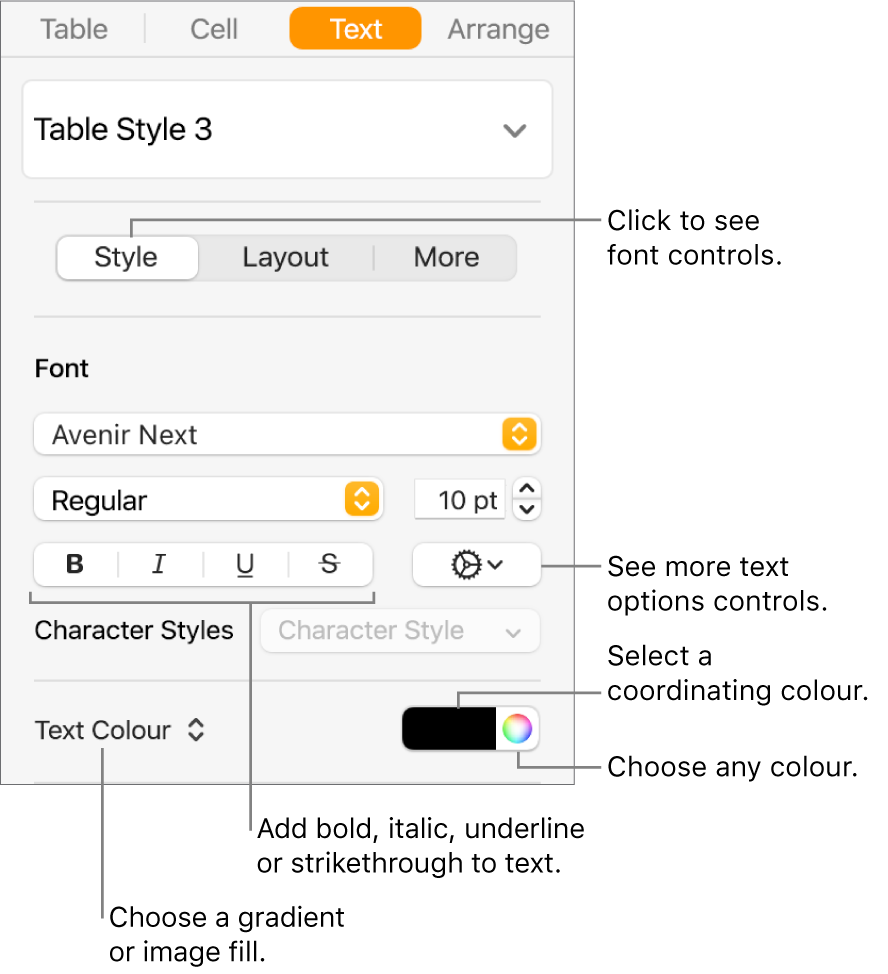
Note: To apply a character style from the Character Style pop-up menu, select just the text you want to change. You can’t select a style from this menu if a cell, row, column or the entire table are selected.
You can increase or decrease the font size proportionally for all text in the table.
Go to the Pages app ![]() on your Mac.
on your Mac.
Open a document with a table, click the table, then in the Format ![]() sidebar, click the Table tab.
sidebar, click the Table tab.
Click the buttons in the Table Font Size section of the sidebar.