Numbers
Numbers User Guide for iPhone
- Welcome
-
- Intro to Numbers
- Intro to images, graphs and other objects
- Create a spreadsheet
- Open spreadsheets
- Prevent accidental editing
- Personalise templates
- Use sheets
- Undo or redo changes
- Save your spreadsheet
- Find a spreadsheet
- Delete a spreadsheet
- Print a spreadsheet
- Change the sheet background
- Copy text and objects between apps
- Touchscreen basics
- Copyright
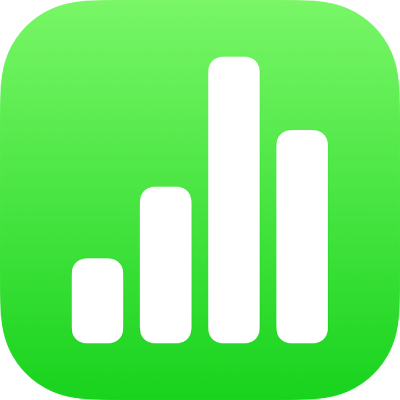
Use graph styles in Numbers on iPhone
The thumbnail images at the top of the Graph pane represent pre-designed graph styles that are specifically made to look good with the template you’re using. You can apply a different style to a graph at any time.
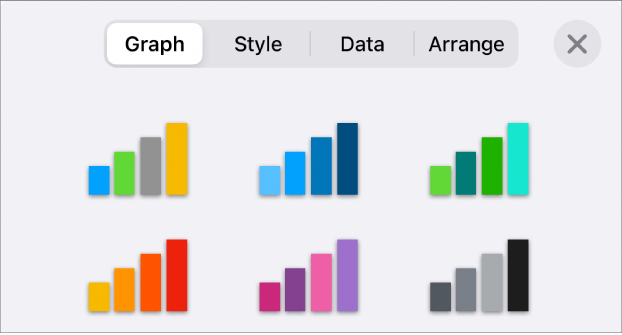
Apply a different style to a graph
Tap the graph, then tap
 .
.Tap Graph, then tap one of the graph styles.
Thanks for your feedback.