Numbers
Numbers User Guide for iPhone
- Welcome
-
- Intro to Numbers
- Intro to images, graphs and other objects
- Create a spreadsheet
- Open spreadsheets
- Prevent accidental editing
- Personalise templates
- Use sheets
- Undo or redo changes
- Save your spreadsheet
- Find a spreadsheet
- Delete a spreadsheet
- Print a spreadsheet
- Change the sheet background
- Copy text and objects between apps
- Touchscreen basics
- Copyright
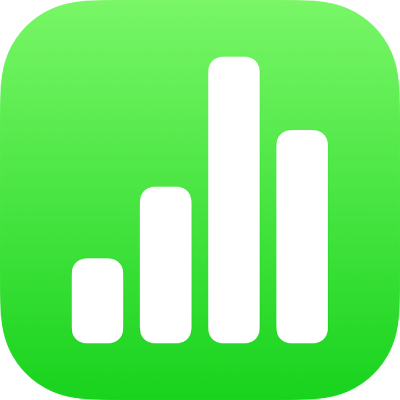
Change text capitalization in Numbers on iPhone
You can quickly make selected text all upper case or lower case, or format text as a title, with the first letter of each word capitalised.
Modify capitalisation
Select the text you want to change, then tap
 .
.Tap
 in the Font section of the controls.
in the Font section of the controls.If you don’t see text controls, tap Text or Cell.
Tap a capitalisation option.
None: The text is left as you entered it, with no changes.
All Caps: All text is capitalised at the same height.
Small Caps: All text is capitalised with larger capitals for upper case letters.
Title Case: The first letter of each word (except for prepositions, articles and conjunctions) is capitalised — for example, Seven Wonders of the World.
Start Case: The first letter of each word is capitalised — for example, Seven Wonders Of The World.
Thanks for your feedback.