Numbers User Guide for iPhone
- Welcome
- What’s new
-
- Get started with Numbers
- Intro to images, graphs and other objects
- Create a spreadsheet
- Open spreadsheets
- Prevent accidental editing
- Personalise templates
- Use sheets
- Undo or redo changes
- Save your spreadsheet
- Find a spreadsheet
- Delete a spreadsheet
- Print a spreadsheet
- Change the sheet background
- Copy text and objects between apps
- Touchscreen basics
- Copyright
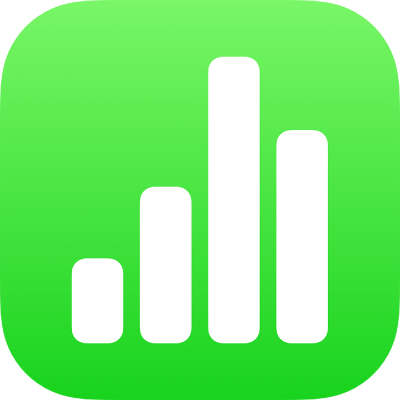
Use the formula keyboard in Numbers on iPhone
You can use the formula keyboard to add mathematical calculations to your spreadsheet, and to choose functions from the Functions Browser.
To open the formula keyboard, tap ![]() above the keyboard on the left (if you can’t see
above the keyboard on the left (if you can’t see ![]() , tap
, tap ![]() ).
).
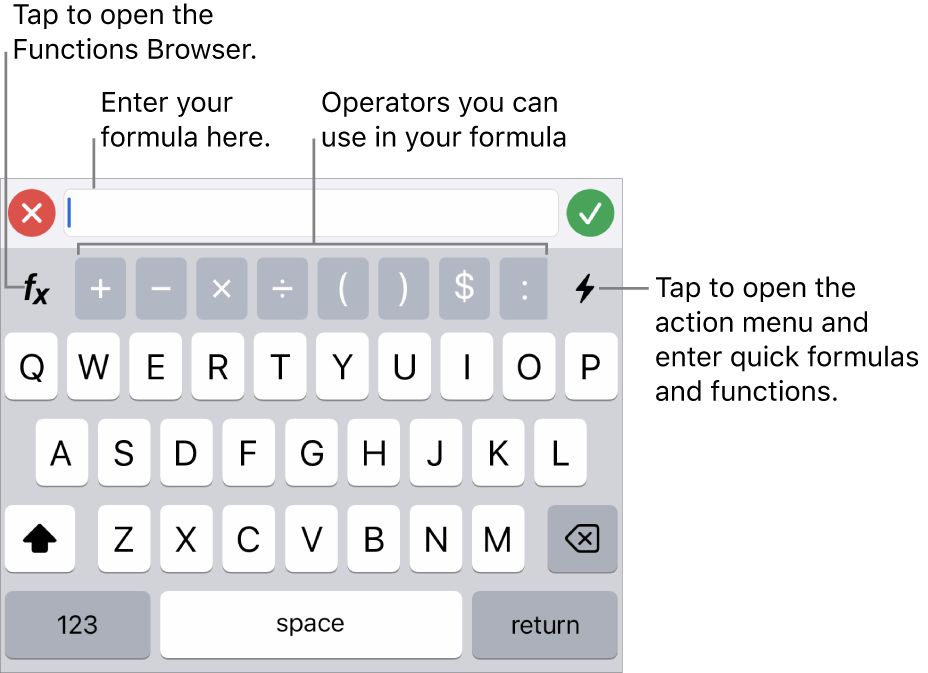
To enter data with the formula keyboard, do any of the following:
Add text: Tap the letter keys.
Add a function: If you know which function you want to enter, start typing it, then tap one of the suggestions that appear.
If you’re unsure which function you need, tap
 to open the Functions Browser, tap Categories at the bottom of the Functions Browser, then tap a function category. Tap a function to insert it in the Formula Editor (swipe up and down to see the available functions). To learn more about any function, tap
to open the Functions Browser, tap Categories at the bottom of the Functions Browser, then tap a function category. Tap a function to insert it in the Formula Editor (swipe up and down to see the available functions). To learn more about any function, tap  next to it. (The first time you tap
next to it. (The first time you tap  , it might take a few seconds to display the information.)
, it might take a few seconds to display the information.)Add a number or symbol: Tap symbols in the top row of the keyboard or, to enter numbers, tap
 .
.
For instructions on entering formulas and functions into cells, see Calculate values using data in table cells.